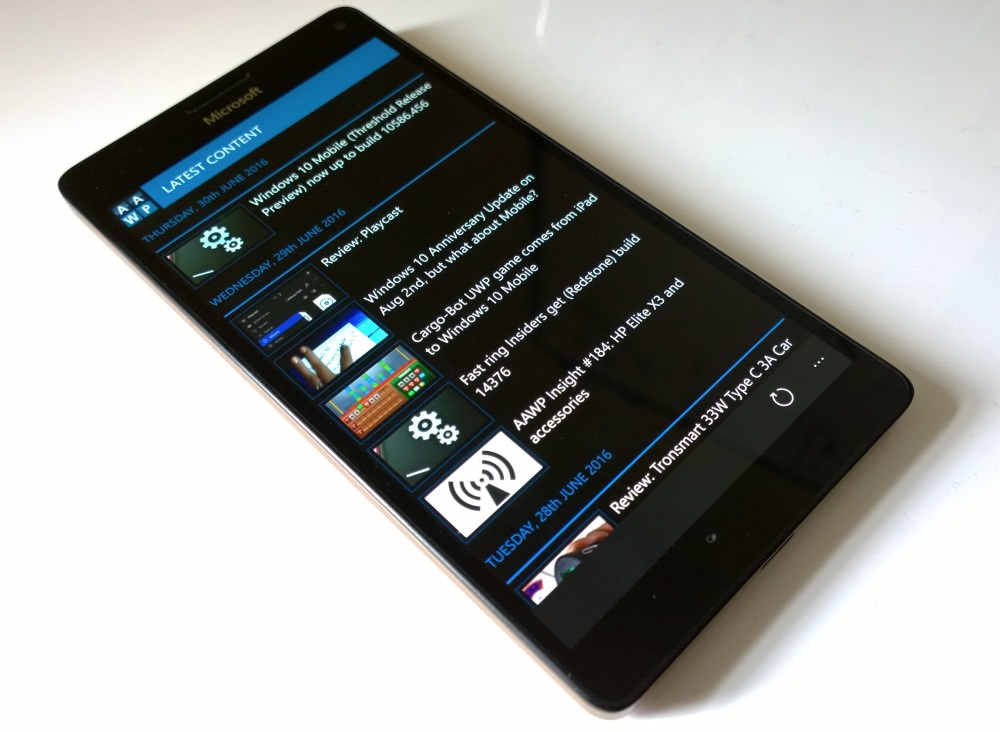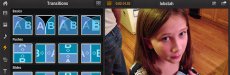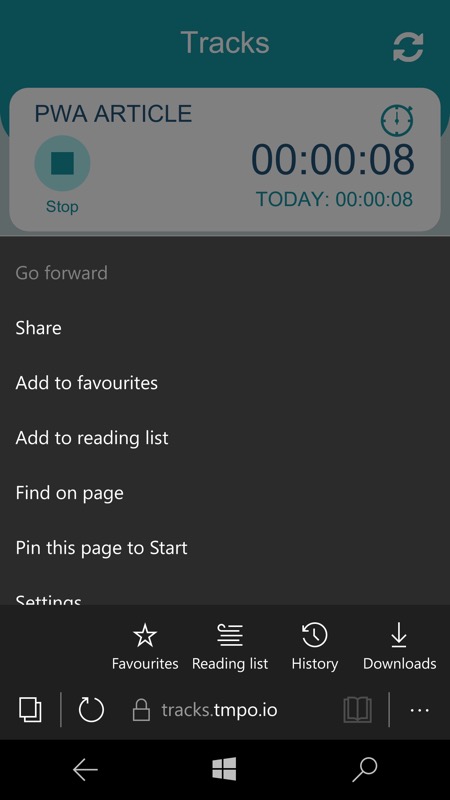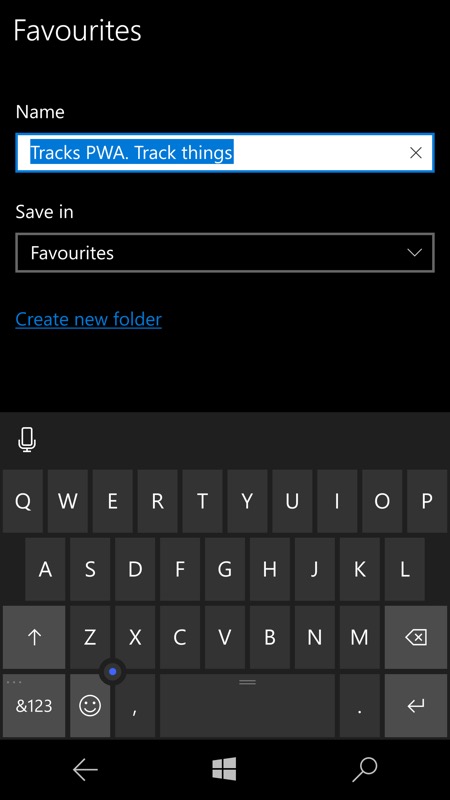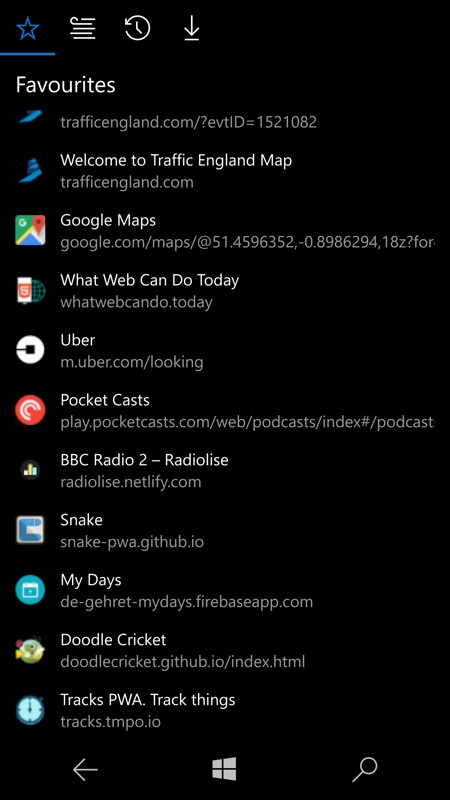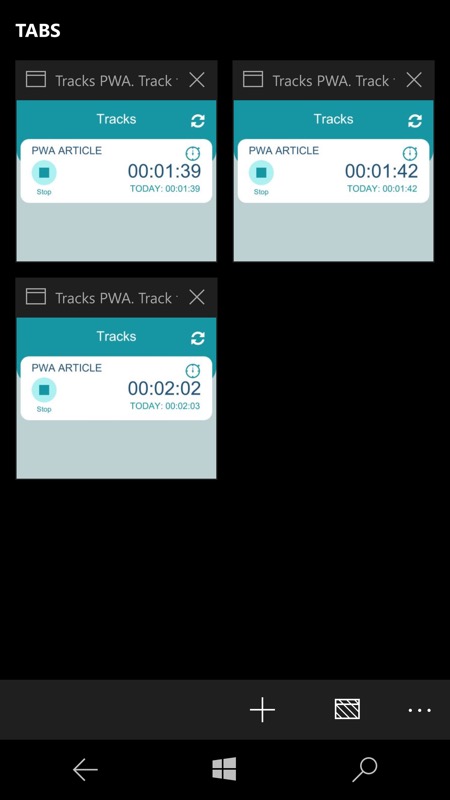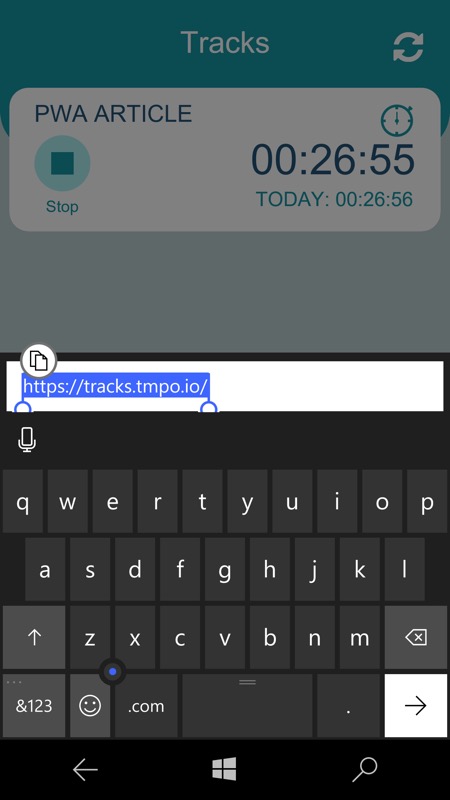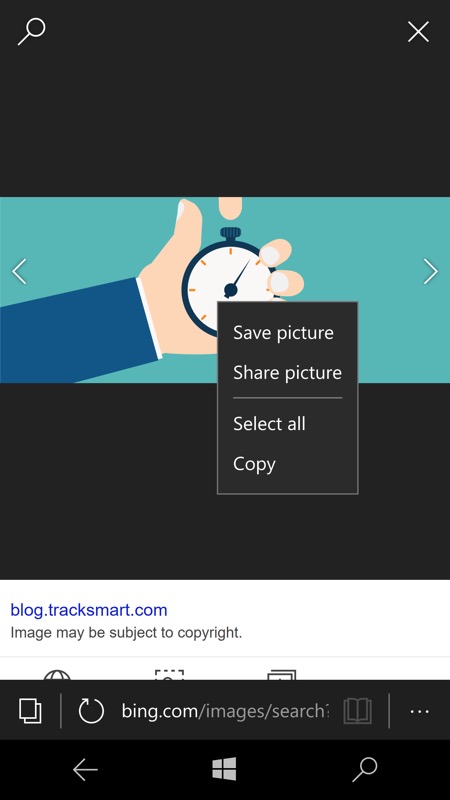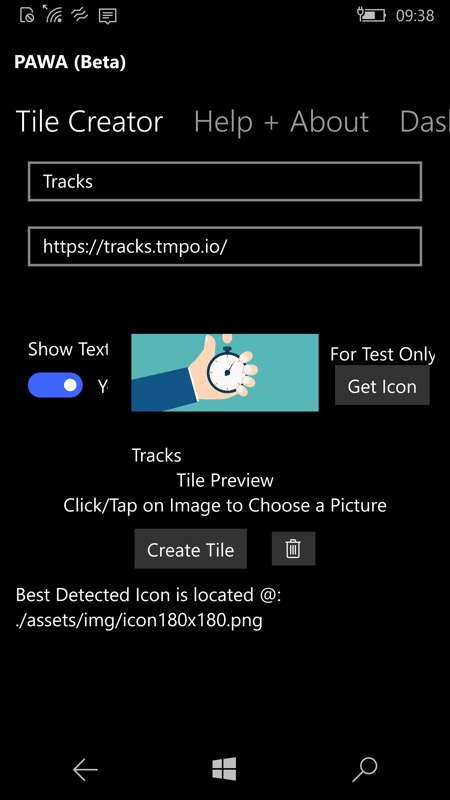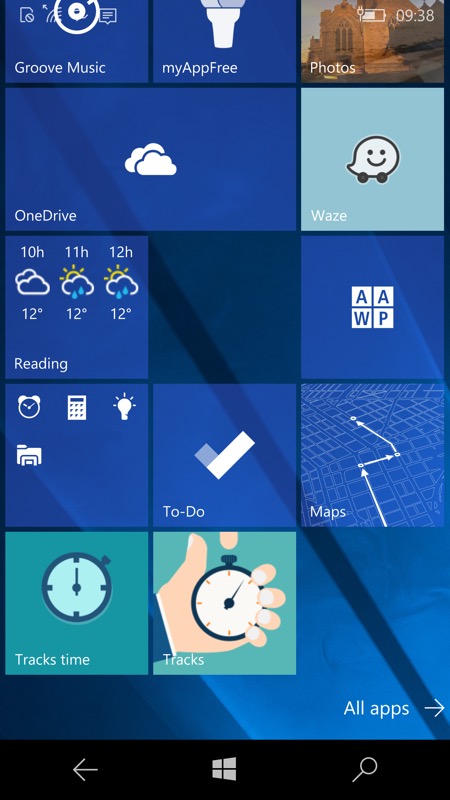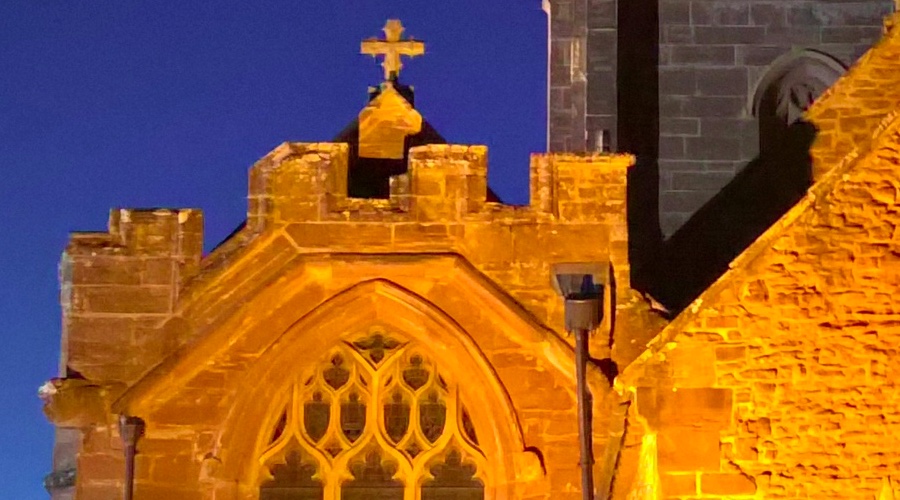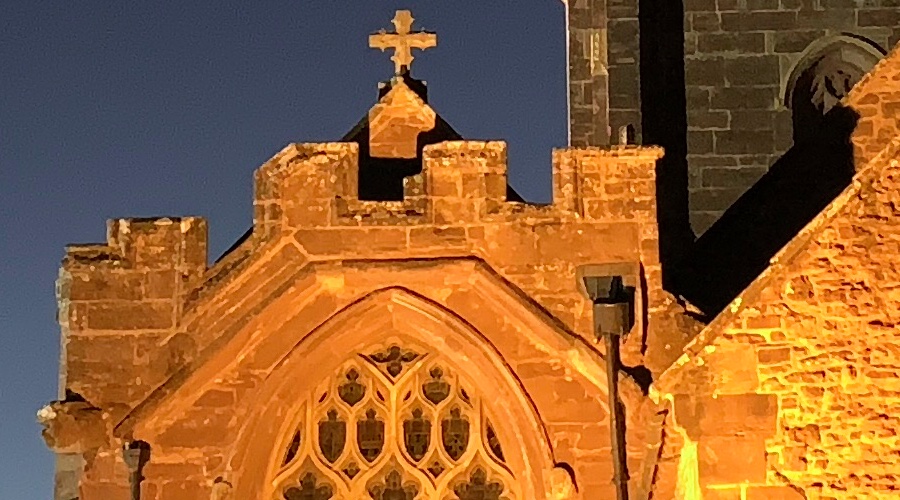Yesterday I compared all the features and functions of the newish Nokia 7 Plus with those of the Alcatel IDOL 4 Pro, the highest specced Windows 10 Mobile phone. And the 7 Plus came out on top, not surprisingly, given the relative age of the designs and the use of newer components and a newer OS. The imaging side of things was a win for the Nokia 7 Plus, so it clearly needed different opposition. Enter the Lumia 950 XL, still right up with the best in the world - can the 7 Plus's 2x telephoto lens help it defeat the classic Lumia?

- The Nokia 7 Plus's main camera is f/1.75 and 12MP with 'gyro' EIS, plus there's a 2x telephoto lens at f/2.6 and 13MP, with software to seamlessly move between them for stills (the telephoto isn't currently used in video mode). Both lenses are ZEISS-branded and have dual pixel autofocus. So, aside from the lack of OIS, all pretty high end. I was shooting in 16:9, so 8MP or so.
- The Lumia 950 XL also has a ZEISS lens, of course. The 950 XL was used in its oversampled 8MP mode, also at 16:9, to match and for ease of comparison. Don't worry, I'm not doing the Lumia a disservice - by using the oversampled mode (my default), all photos are purer and clearer, plus there's an element of lossless zoom, which it will need to compete with the 7 Plus's physical telephoto.
- All photos were taken handheld on full 'auto' on both phones, unless stated otherwise, and with the phones handheld. Mimicking real life users.
Let's pit the results against each other, using our Famed Interactive Comparator (FIC). All 1:1 crops are at 900x500 for comparison, but see the links for full versions.
| Note that the interactive comparator below uses javascript and does need to load each pair of images. Please be patient while this page loads, if you see a pair of images above each other than you've either not waited long enough or your browser isn't capable enough! You ideally need a powerful, large-screened tablet or a proper laptop or desktop. This comparator may not work in some browsers. Sorry about that. On Windows 10 Mobile, use the 'AAWP Universal' UWP app, which handles the comparator very competently (see the tips in the app's help screens). On Android and iOS, all bets are off. Use something more capable(!) |
Test 1: Sunny HDR landscape
A sunny day, shooting into the light, with plenty of detail in this plane shot and with HDR forced on, for both phones. I'm starting bright! Here is the scene, as shot by the Lumia 950 XL:

In case you want to grab the original images to do your own analysis, here they are, from the Lumia 950 XL and Nokia 7 Plus, click the links to download. And to look at the images in more detail, here are fairly central 1:1 crops, again use your mouse or trackpad pointer to compare the images:


In detail, at 1:1, there's not that much between the two shots, except that the Nokia 7 Plus's version is slightly artificial, with sharpening easily evident - though you do have to look very closely to see it, I'll admit. Plus, if you download the originals, you'll see that the Lumia 950 XL's HDR made a much better job of bringing some blue to the sky, while it's more blown out in the Nokia version. Ditto green to the foliage from the Lumia, while everything's a little too bleached from the Nokia.
Microsoft Lumia 950 XL: 10 pts; Nokia 7 Plus: 8 pts
Test 2: Greenery!
Getting greenery right is always one of the biggest challenges for any smartphone camera's algorithms. Here is the scene, as shot by the Lumia 950 XL:

In case you want to grab the original images to do your own analysis, here they are, from the Lumia 950 XL and Nokia 7 Plus, click the links to download. And to look at the images in more detail, here are fairly central 1:1 crops, again use your mouse or trackpad pointer to compare the images:


You know, it's hard to express my criticism about the 7 Plus over-sharpening everything too much without examples like this. As you compare the two crops, can you see again how the Lumia's photo looks slightly more 'real', while the Nokia's snap looks as if it's a good colour photocopy. Not that this will matter for social and casual photos, but if you like looking at genuine detail then the 950 XL's images are definitely superior.
Microsoft Lumia 950 XL: 10 pts; Nokia 7 Plus: 9 pts
Test 3: Macro time
Some water on a petal provided a focal point for this flower macro. Here is the scene, as shot by the Lumia 950 XL:

In case you want to grab the original images to do your own analysis, here they are, from the Lumia 950 XL and Nokia 7 Plus, click the links to download. And to look at the images in more detail, here are fairly central 1:1 crops, again use your mouse or trackpad pointer to compare the images:


There's really not much in these two shots - perhaps the Nokia's sharpening adds a little too much made up texture? A score draw overall - neither phone really captured the water detail fully, but they both did a damn good job.
Microsoft Lumia 950 XL: 9 pts; Nokia 7 Plus: 9 pts
Test 4: Sunset detail
With the sun still up, but with challenging detail in shade. Plus I'll be zooming as well in a moment. Here is the scene, as shot by the Lumia 950 XL:

In case you want to grab the original images to do your own analysis, here they are, from the Lumia 950 XL and Nokia 7 Plus, click the links to download. And to look at the images in more detail, here are fairly central 1:1 crops, again use your mouse or trackpad pointer to compare the images:
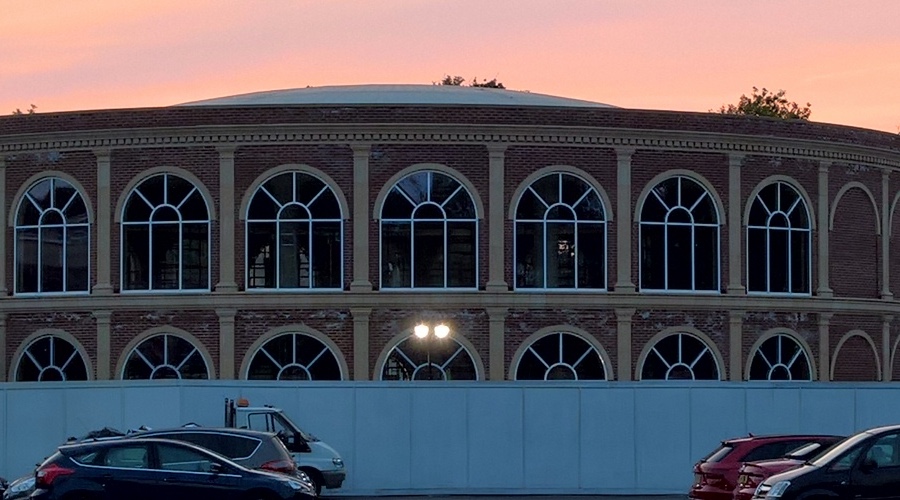
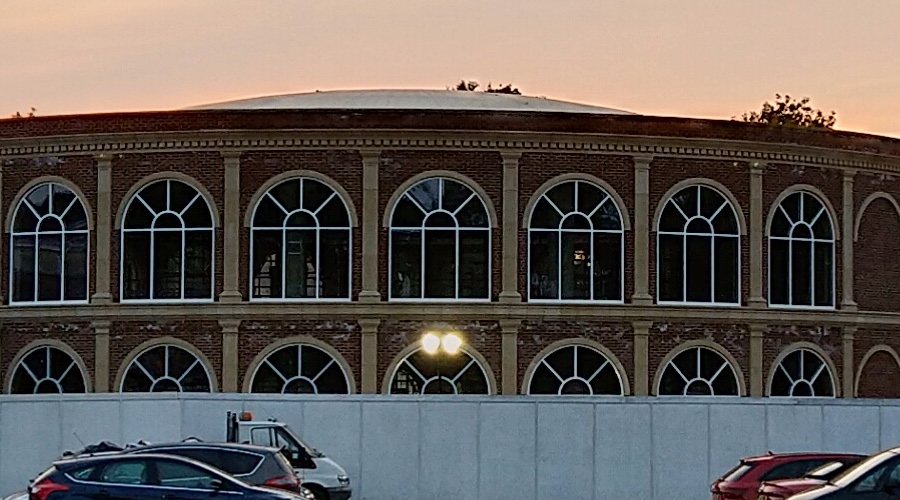
Look closely, for example at the bricks in the building, and you can see that the Lumia 950 XL captures these pretty accurately, while the Nokia 7 Plus's extra sharpening makes something of a mess of the finer detail. In Nokia's mind, 'sharp' = 'better', the idea being that at first glance it does look clearer. But it's also artificial and the subtler points in the image are missed.
Microsoft Lumia 950 XL: 9 pts; Nokia 7 Plus: 8 pts
I then shot the same scene with 2x zoom on both phones, with the Nokia using its dedicated lens and the 950 XL using part lossless PureView zoom, part digital zoom.
In case you want to grab the original images to do your own analysis, here they are, from the Lumia 950 XL and Nokia 7 Plus, click the links to download. And to look at the images in more detail, here are fairly central 1:1 crops, again use your mouse or trackpad pointer to compare the images:
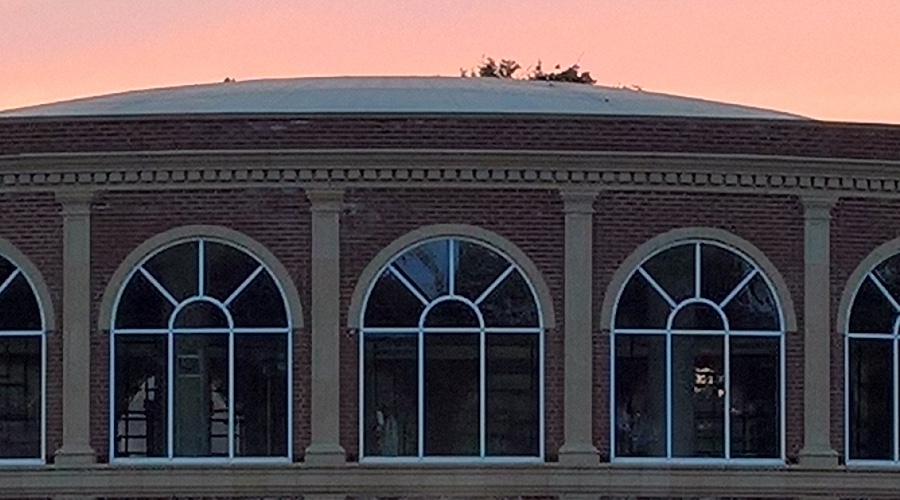

The 2x lens in the Nokia leves the playing field, with more genuine detail so that even sharpening doesn't degrade the image beyond what the Lumia 950 XL delivers. I'm going to call this one a draw!
Microsoft Lumia 950 XL: 8 pts; Nokia 7 Plus: 8 pts
Test 5: Yet more zoom
As one of the Nokia 7 Plus's features is a telephoto lens, I think I need to do another zoom example, this time of a static plane near me. Here is the unzoomed scene, as shot by the Lumia 950 XL:

In case you want to grab the original images to do your own analysis, here they are, from the Lumia 950 XL and Nokia 7 Plus, click the links to download. And to look at the images in more detail, here are fairly central 1:1 crops, again use your mouse or trackpad pointer to compare the images:


Sharpening algorithms love artificial objects, with straight edges, etc. And both phone cameras do a great job on this plane landscape shot.
Microsoft Lumia 950 XL: 10 pts; Nokia 7 Plus: 10 pts
I then shot the same scene with 2x zoom on both phones, with the Nokia using its dedicated lens and the 950 XL using part lossless PureView zoom, part digital zoom.
In case you want to grab the original images to do your own analysis, here they are, from the Lumia 950 XL and Nokia 7 Plus, click the links to download. And to look at the images in more detail, here are fairly central 1:1 crops, again use your mouse or trackpad pointer to compare the images:
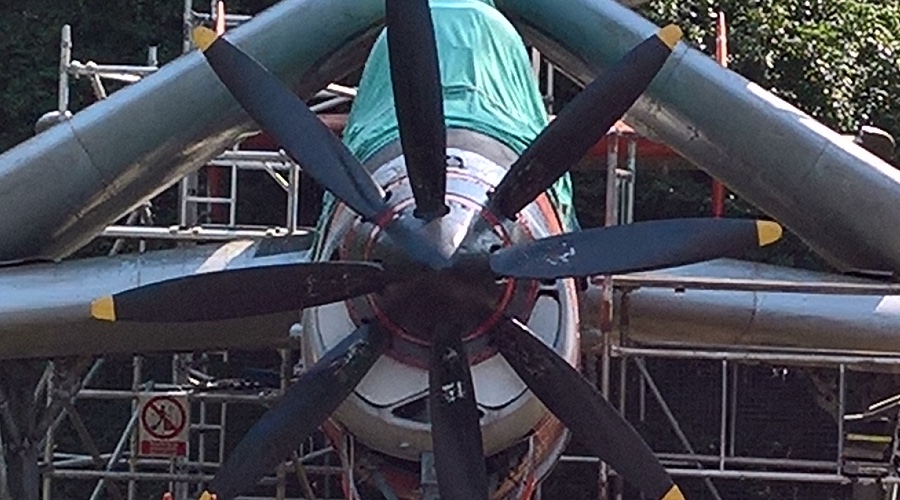

Finally a win for the Nokia, with the telephoto lens drawing out more genuine detail. Not perfectly, but pretty good for such a small camera. The Lumia 950 XL does pretty well, but you can just start to see digital artefacts creeping into edges and finer detail.
Microsoft Lumia 950 XL: 7 pts; Nokia 7 Plus: 9 pts
Test 6: Party time!
My archetypal party mock-up scene, deliberately trying to stay moving/dancing, and with flash forced on, on both phones. Here is the scene, as shot by the Nokia:

In case you want to grab the original images to do your own analysis, here they are, from the Lumia 950 XL and Nokia 7 Plus, click the links to download. And to look at the images in more detail, here are fairly central 1:1 crops, again use your mouse or trackpad pointer to compare the images:
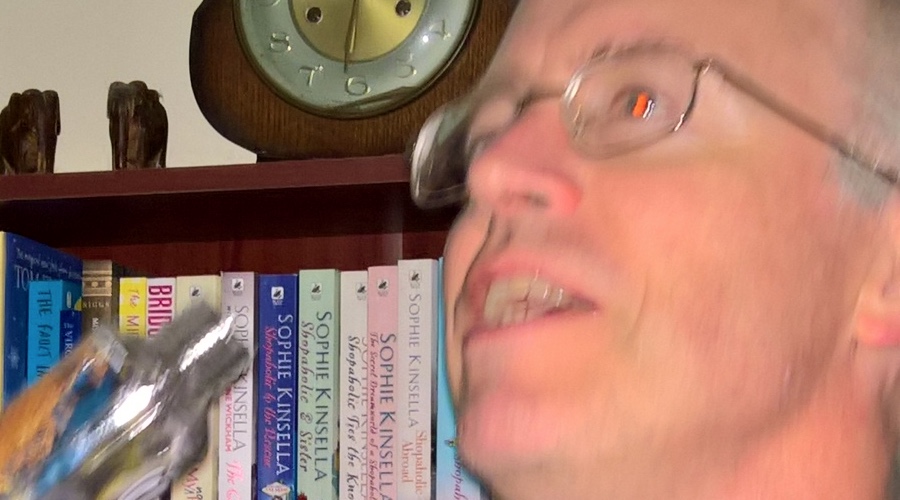

Now this IS interesting. The Lumia's OIS means that the background is super clear, as you'd expect, but the main subject is typically slightly blurred - there's only so much you can without Xenon flash (FX: roll out the Lumia 1020!!) While the Nokia 7 Plus has managed to almost freeze me, but it's a little bit of a fluke, I think, since the background shows hand motion blur. Its shorter exposure time and higher ISO also gives it more of a chance, but the end result does have a lot of digital noise. Pros and cons for each image, though the Nokia has to take the win because the main subject was me, and it produced something which is almost passable.
Microsoft Lumia 950 XL: 7 pts; Nokia 7 Plus: 8 pts
Test 7: Night time
Dead of night, the ultimate low light test. Here is the scene, as shot by the Lumia 950 XL:

In case you want to grab the original images to do your own analysis, here they are, from the Lumia 950 XL and Nokia 7 Plus, click the links to download. And to look at the images in more detail, here are fairly central 1:1 crops, again use your mouse or trackpad pointer to compare the images:
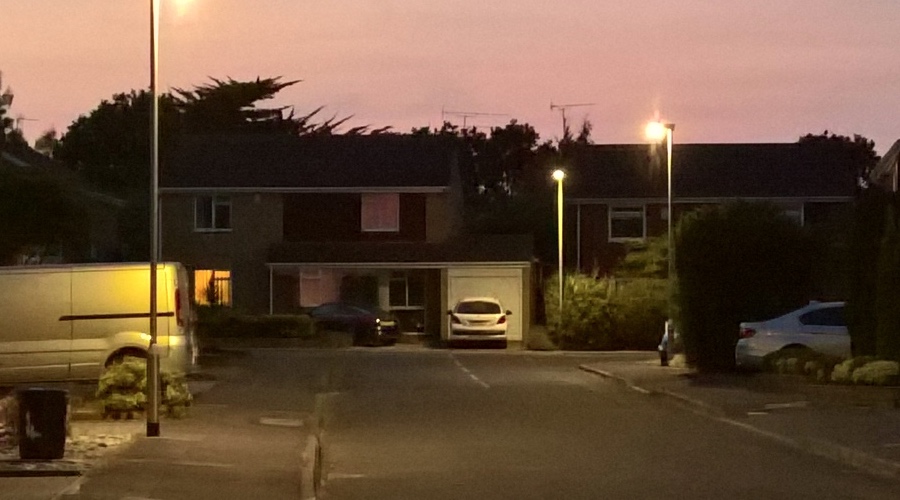
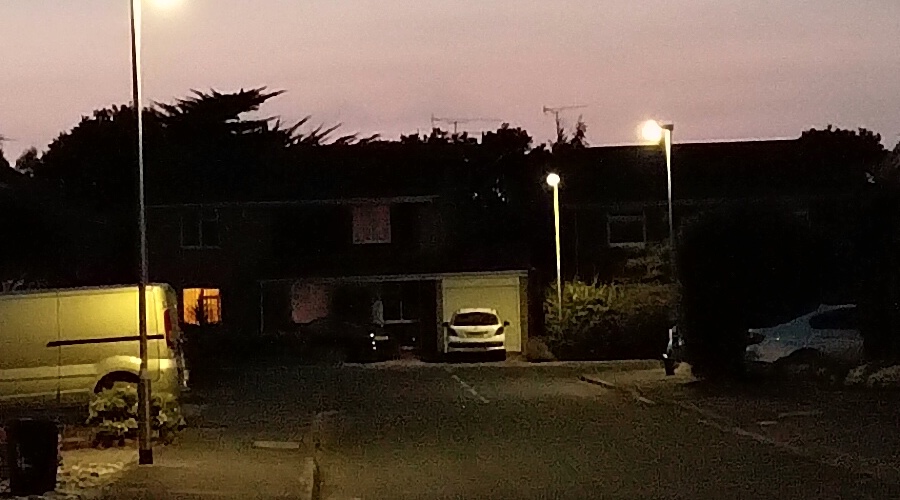
The Lumia 950 XL has been winning this test shot for years and it wins again here with genuine detail under trying circumstances and with digital noise well under control. Meanwhile, the Nokia 7 Plus image is stablised well (the 'gyro' system?), despite not having traditional OIS, but its photo has far more digital noise and far less detail in the shadows. Close, but no cigar, etc.
Microsoft Lumia 950 XL: 9 pts; Nokia 7 Plus: 7 pts
Verdict
Adding up the points gives us a win for the Windows phone, as you'd expect for an imaging-centric smartphone (albeit from 2015) versus a good 2018 mid-range all-rounder:
- Lumia 950: 79/90
- Nokia 7 Plus: 76/90
I was surprised how close the Nokia 7 Plus got though. Still imaging is not supposed to be its killer feature (if anything that's battery life and perhaps video capture). As evidenced by the enthusiasm in the comments on AAWP in various features, the return of Nokia to real form here is something to note. From my detailed comparison (with the IDOL 4 Pro), we have:
- the name
- ZEISS optics
- Ozo audio capture
- 3.5mm jack
- USB Type C with Quick Charge 3.0
- a very decent speaker
- battery life to die for
- a screen that's LCD but as good as the Lumia's in many ways
- stock Android (One), so very fast updates
And now a camera that's not miles behind the Lumia 950 XL overall, making this Nokia 7 Plus a genuine contender for a jumping off point from W10M to Android. Most definitely worth a serious look, at 'only' £350 including VAT in the UK.

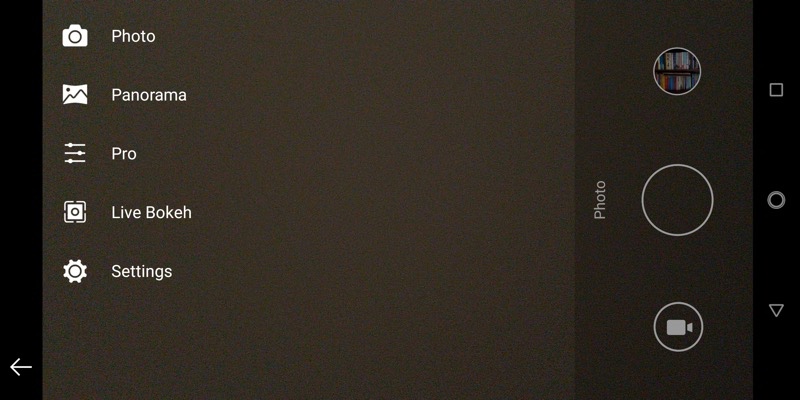
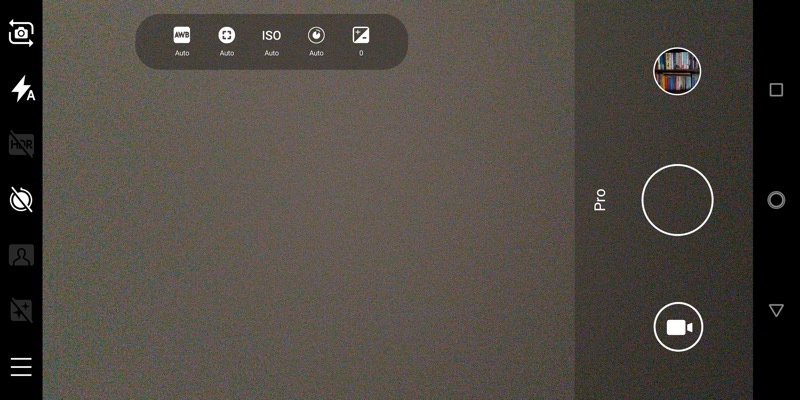
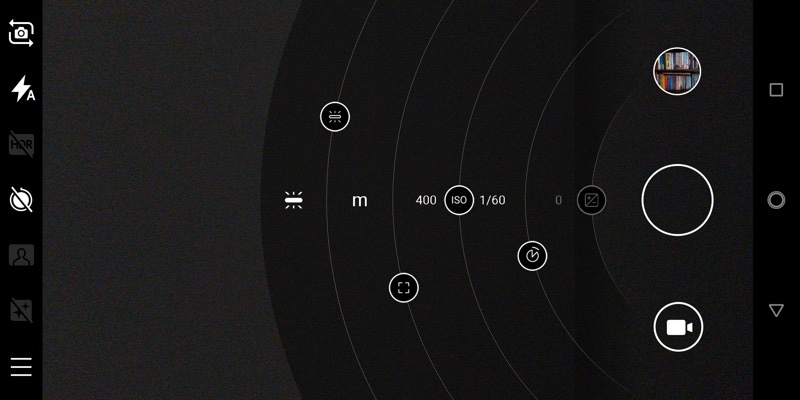
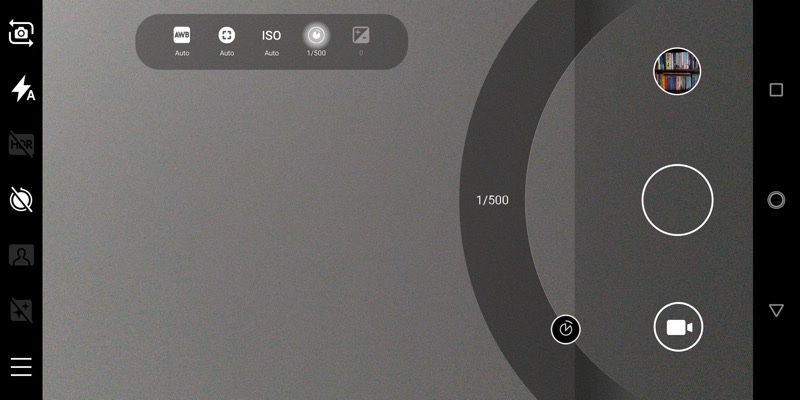

 Microsoft is, at this point, caught between a rock and a hard place and a sheer drop below. In other words, utterly stuck in terms of Andromeda, as I shall explain.
Microsoft is, at this point, caught between a rock and a hard place and a sheer drop below. In other words, utterly stuck in terms of Andromeda, as I shall explain.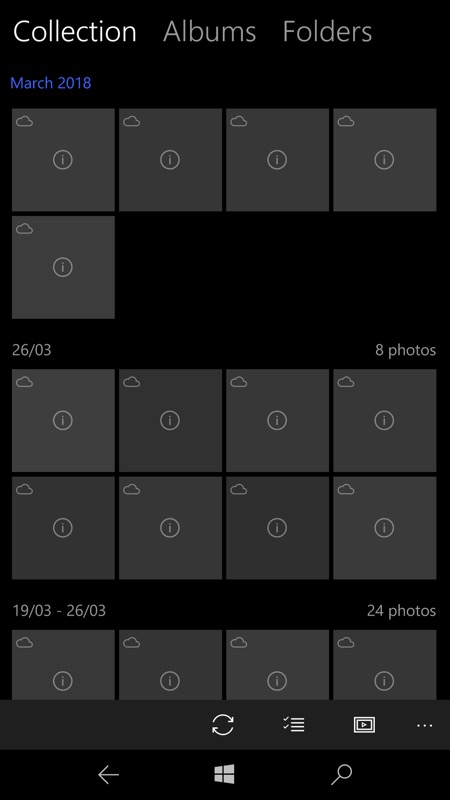
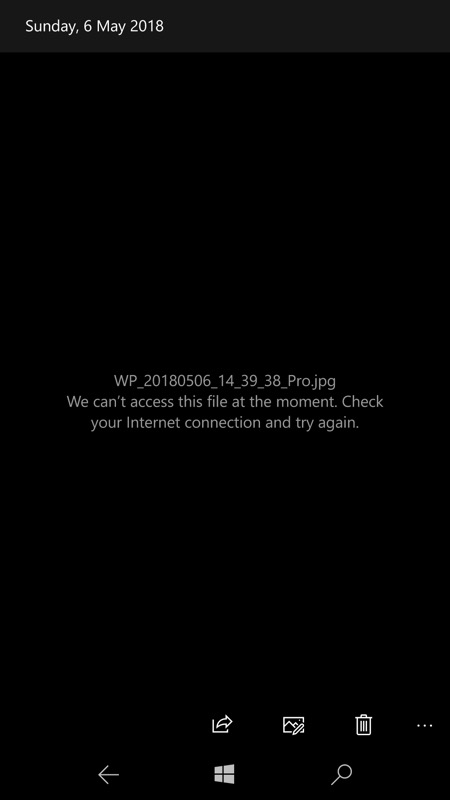
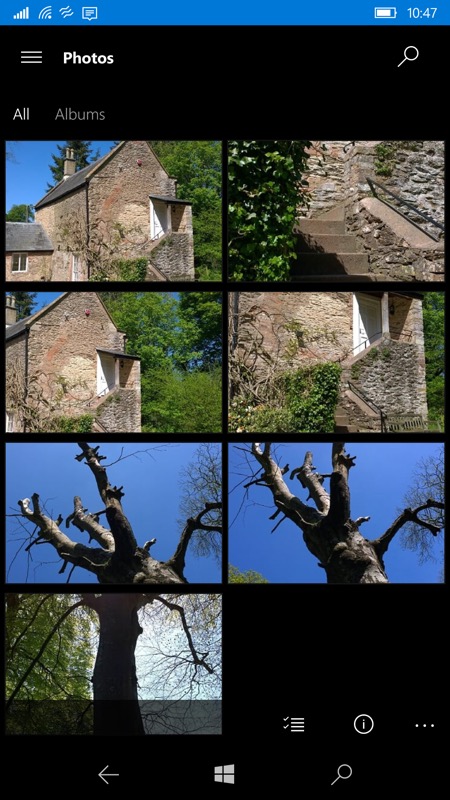
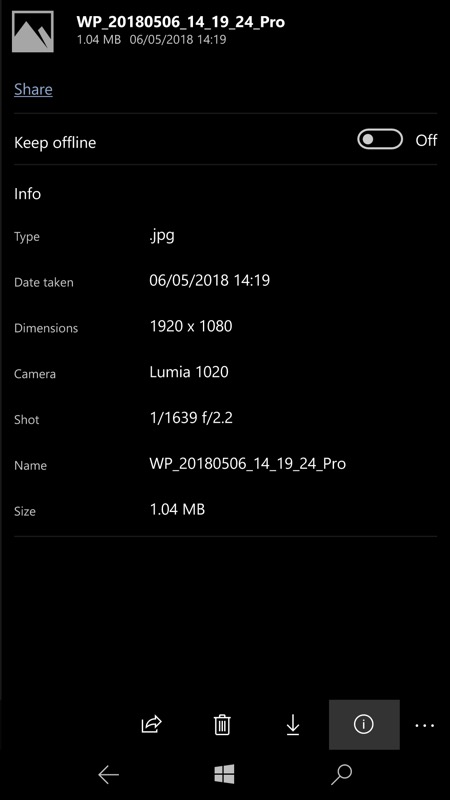
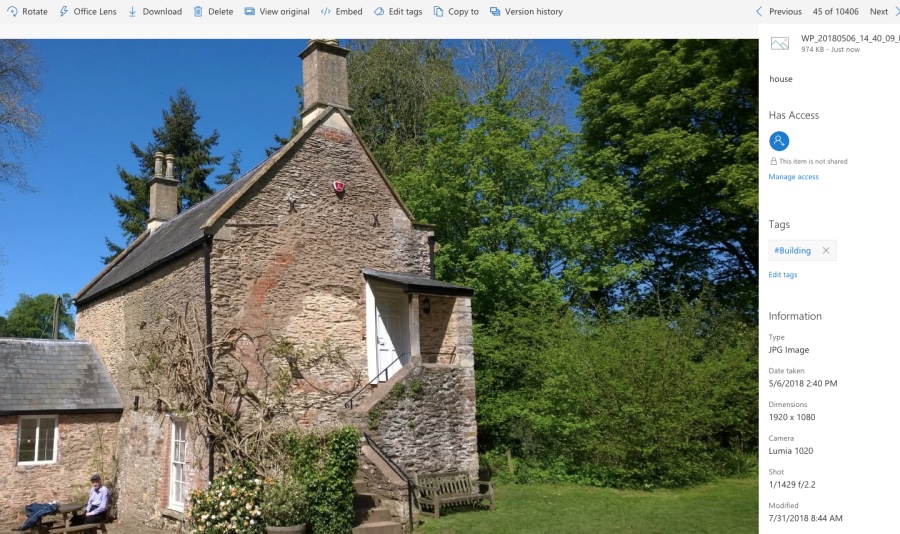
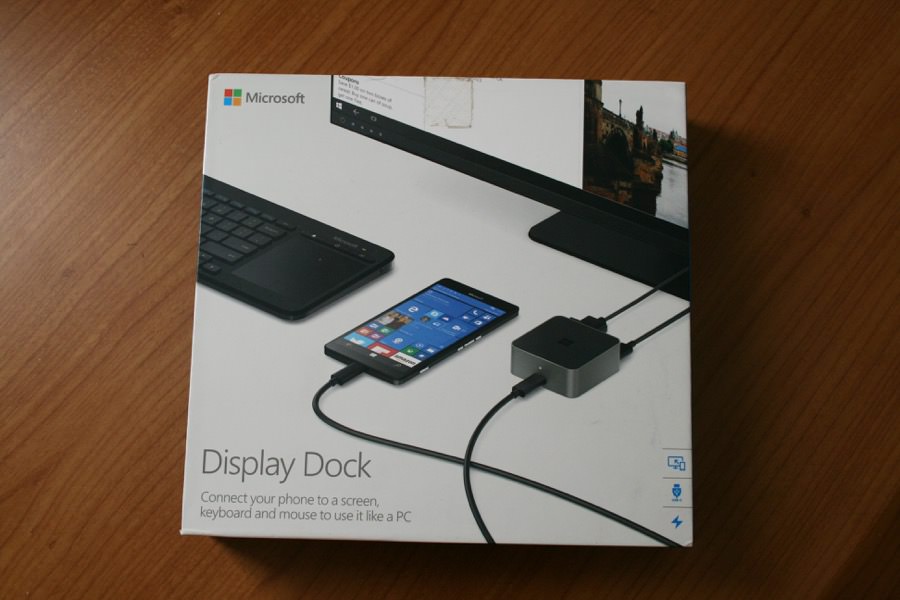


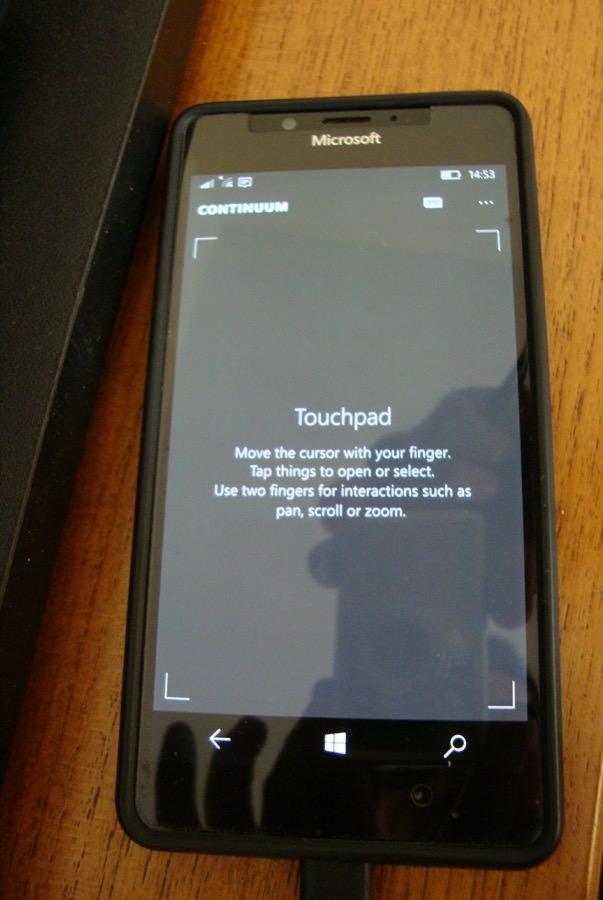

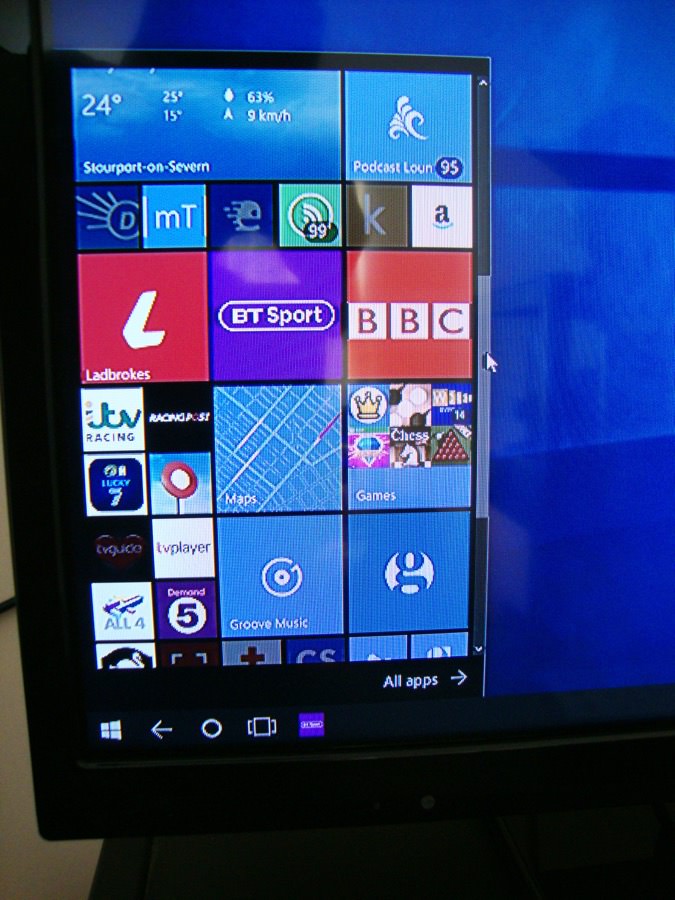
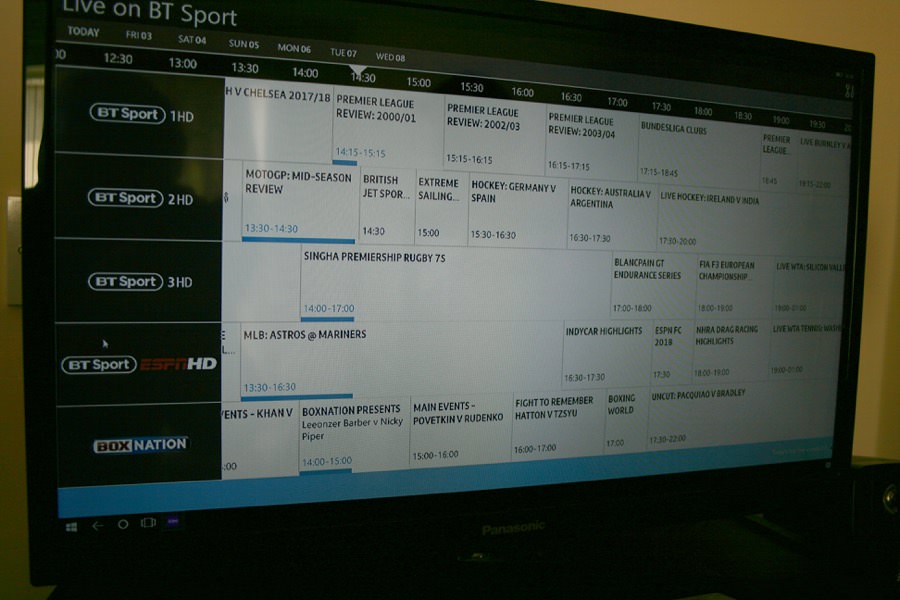
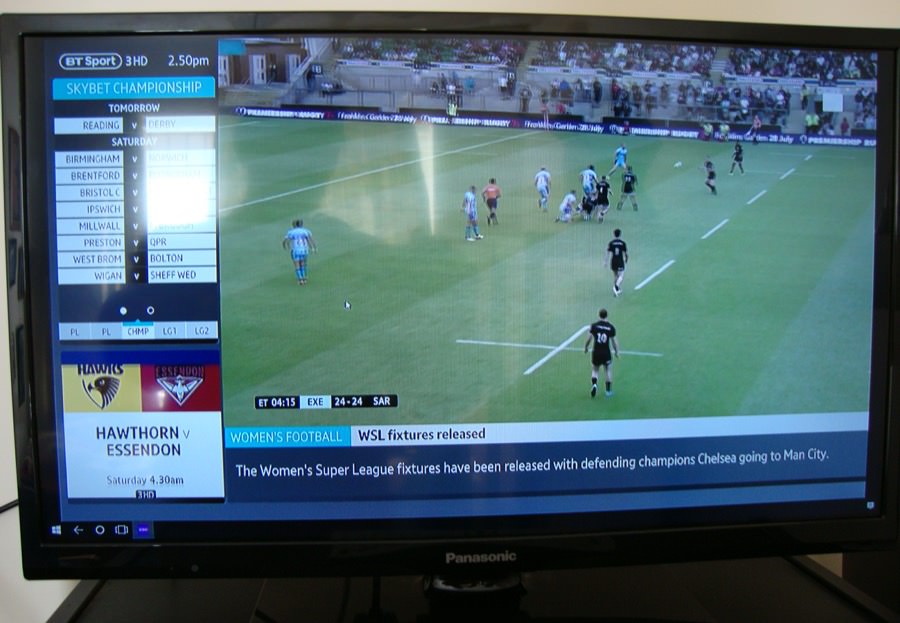 _________
_________







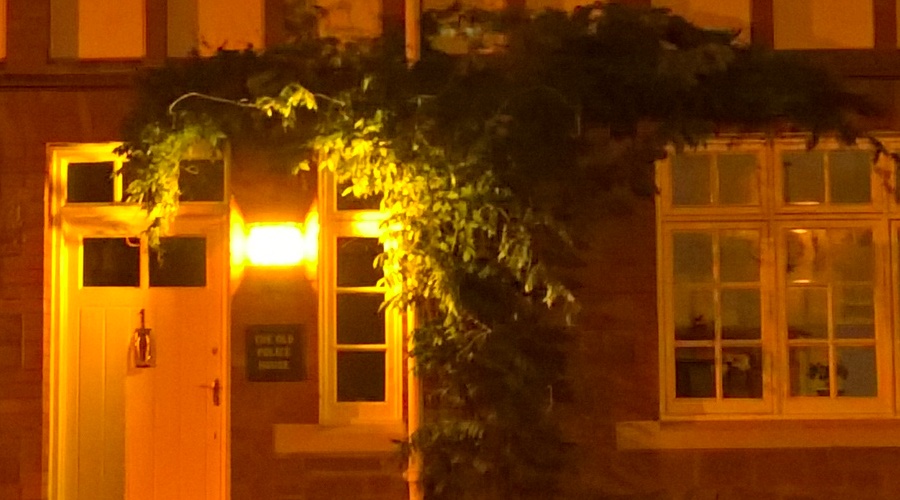


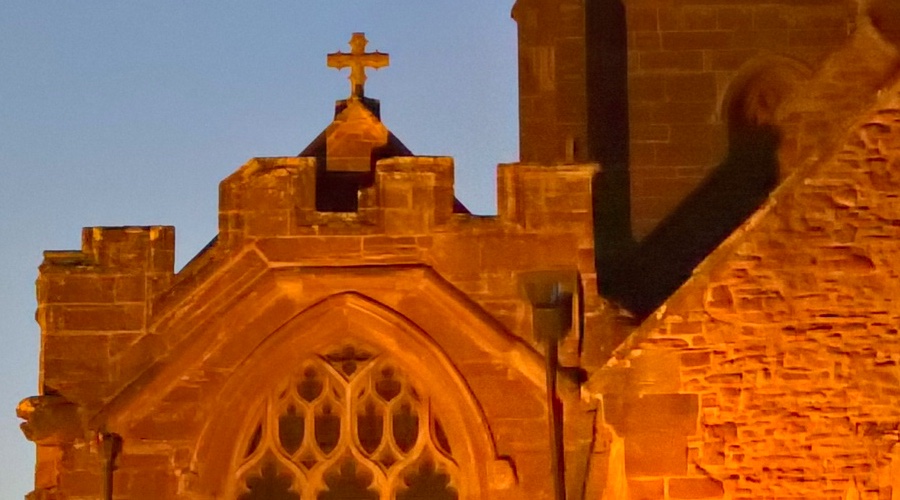





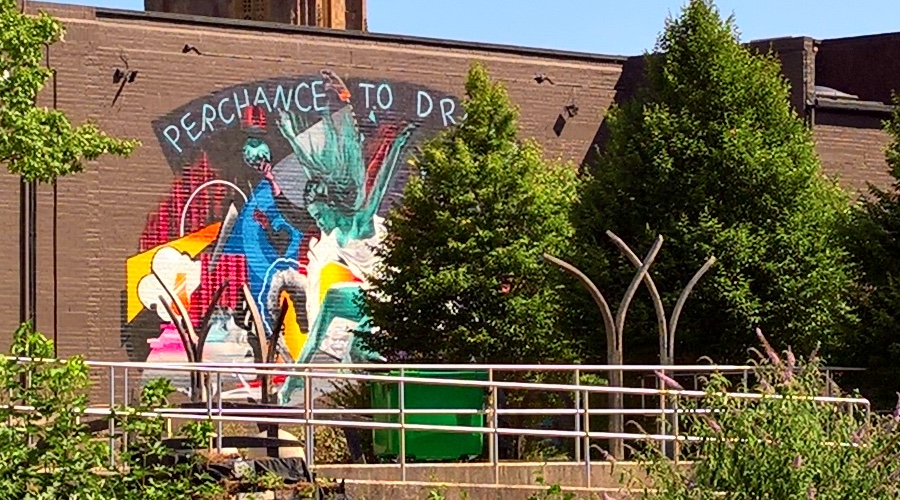


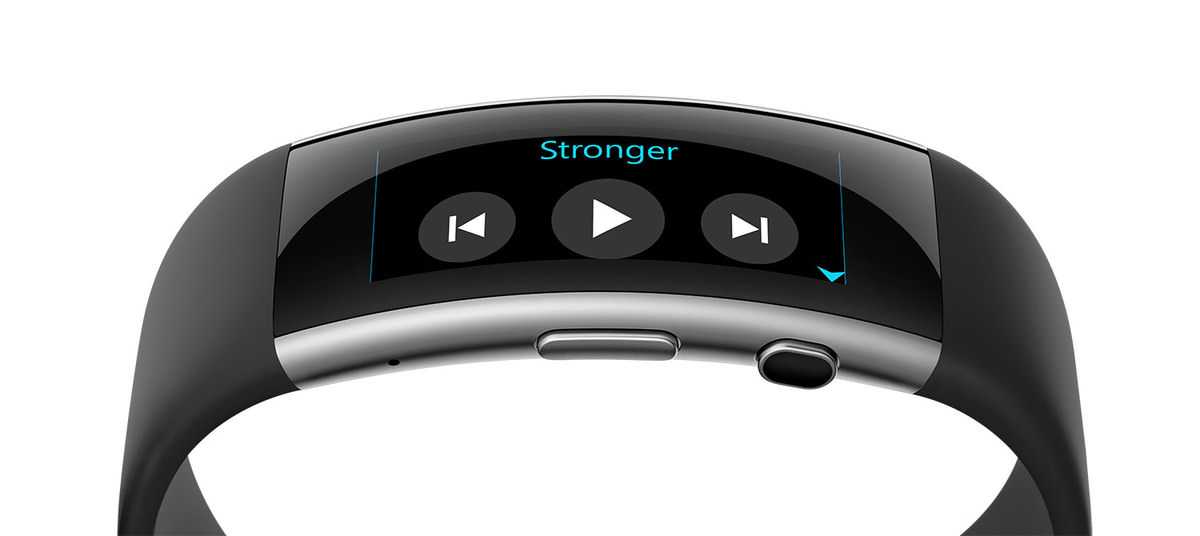


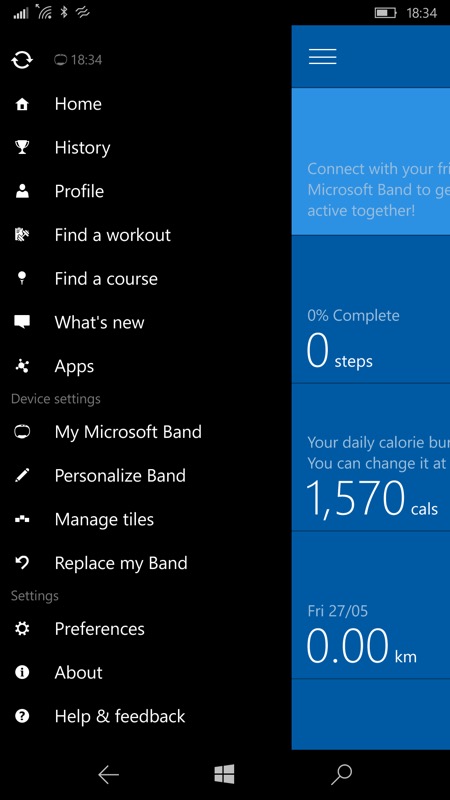

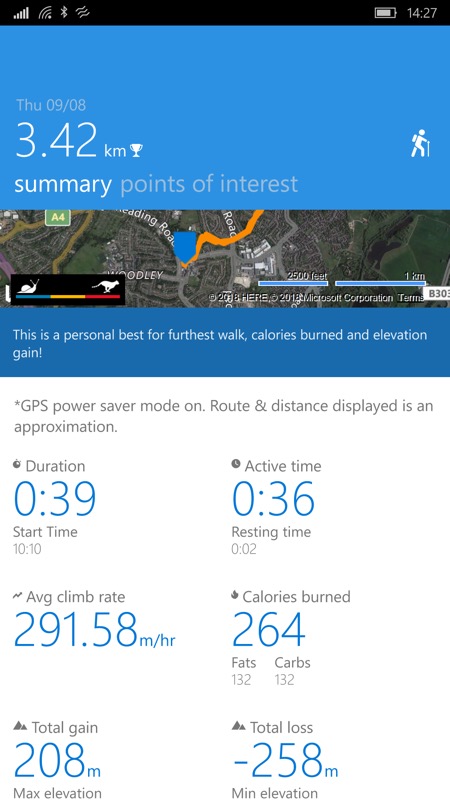
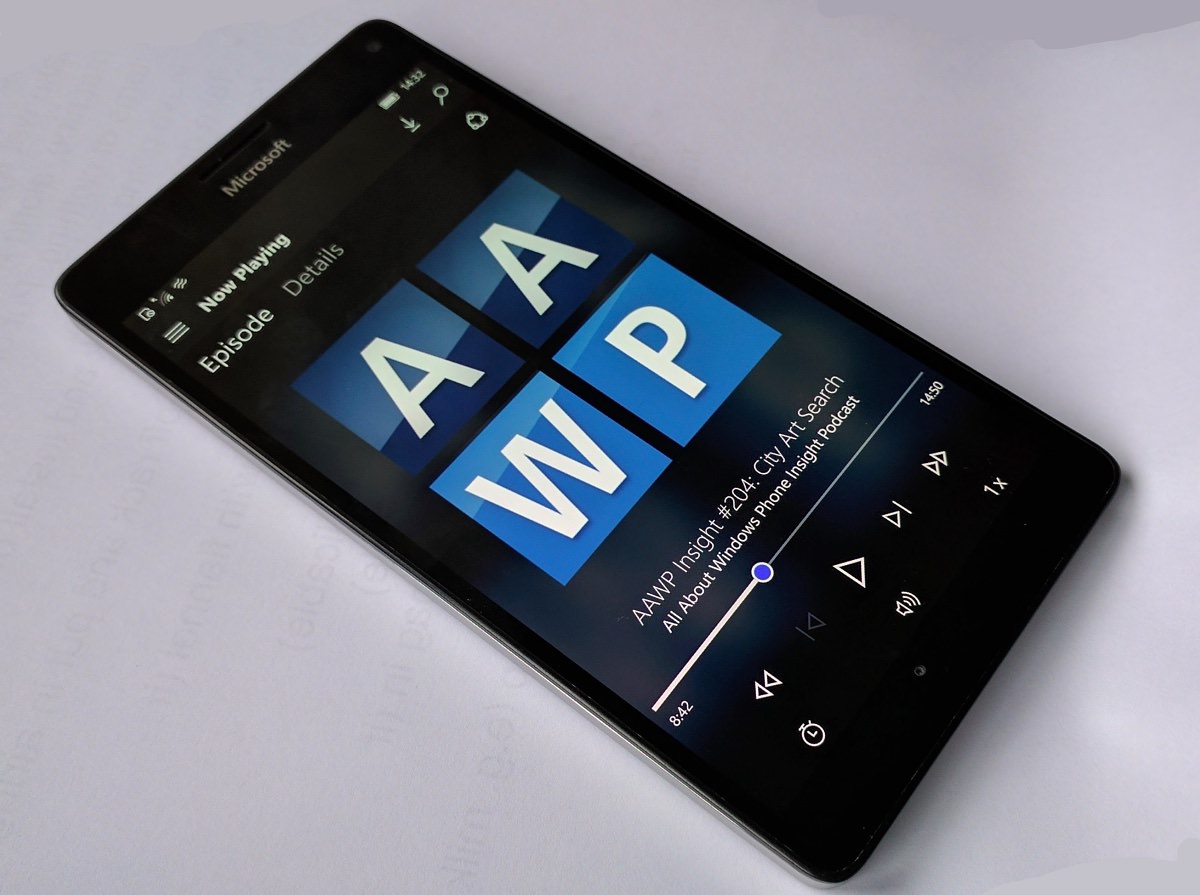
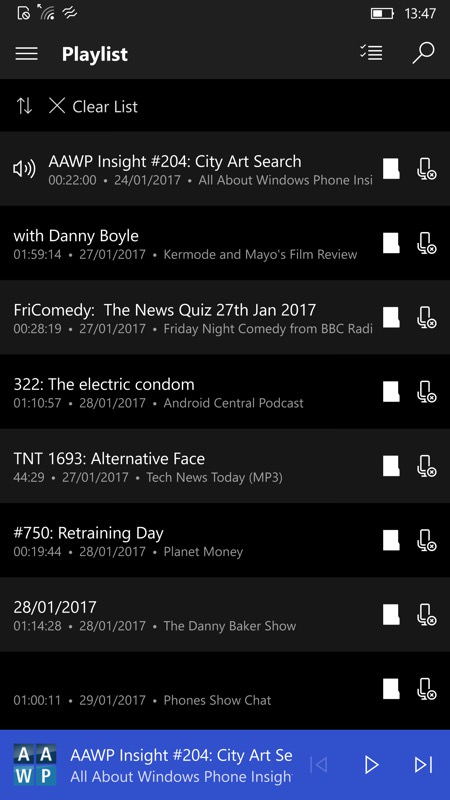
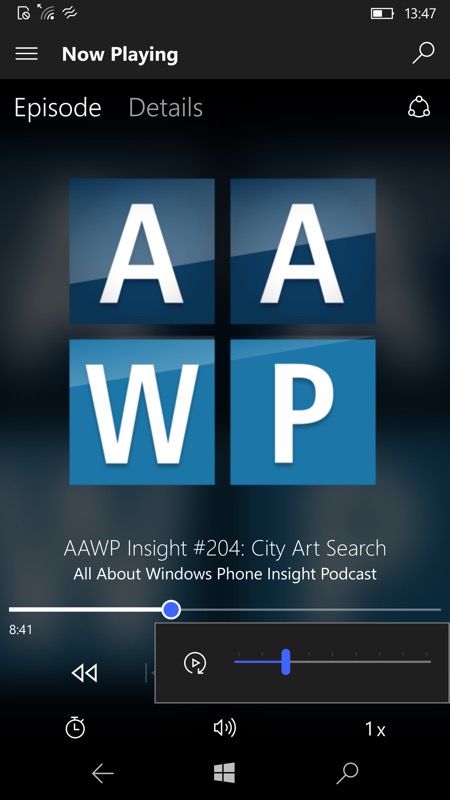
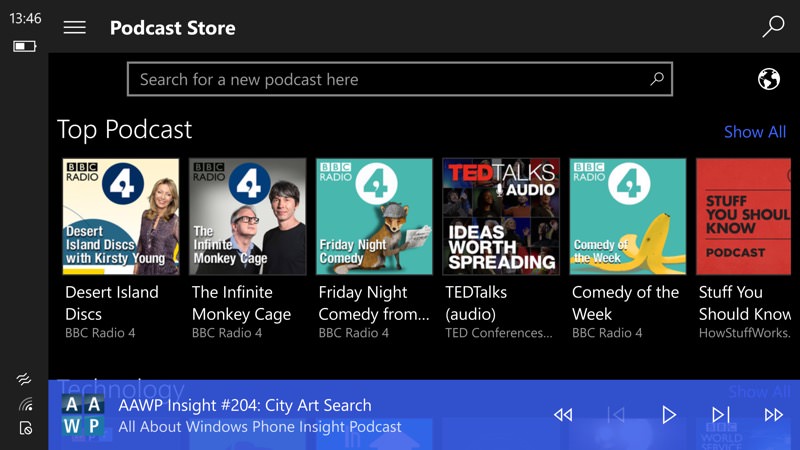
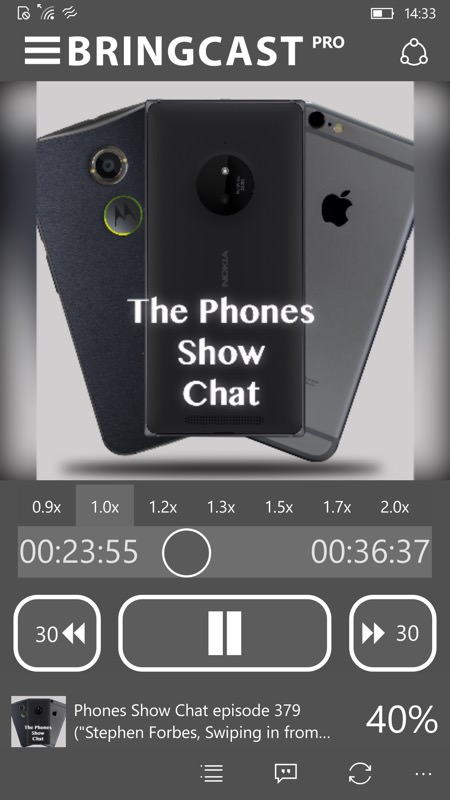
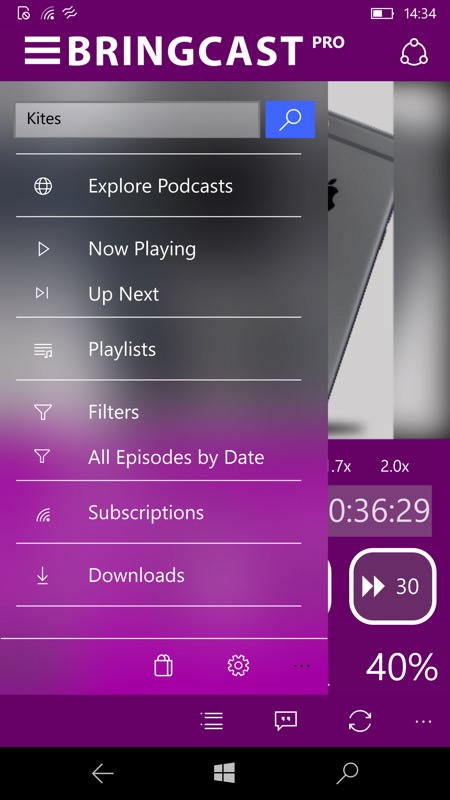
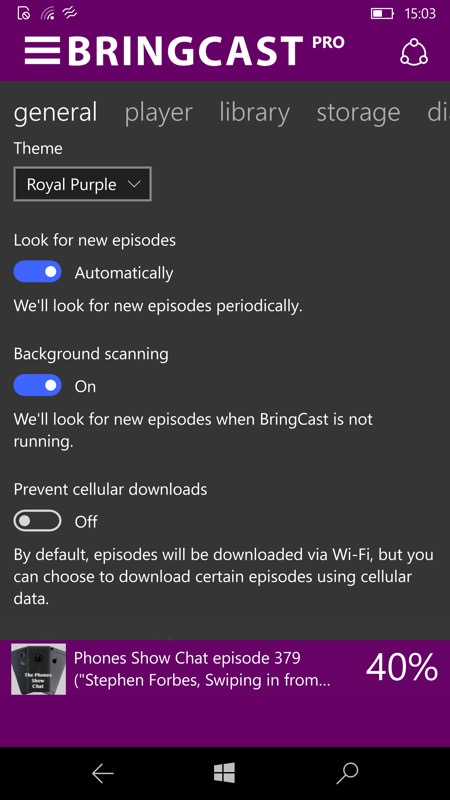
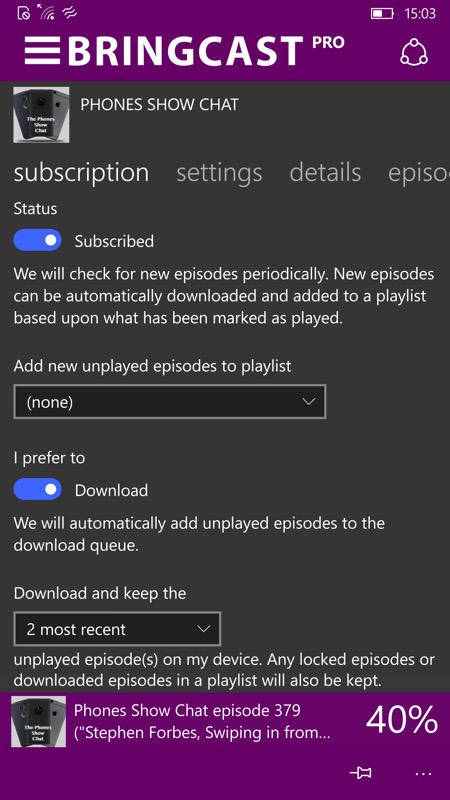
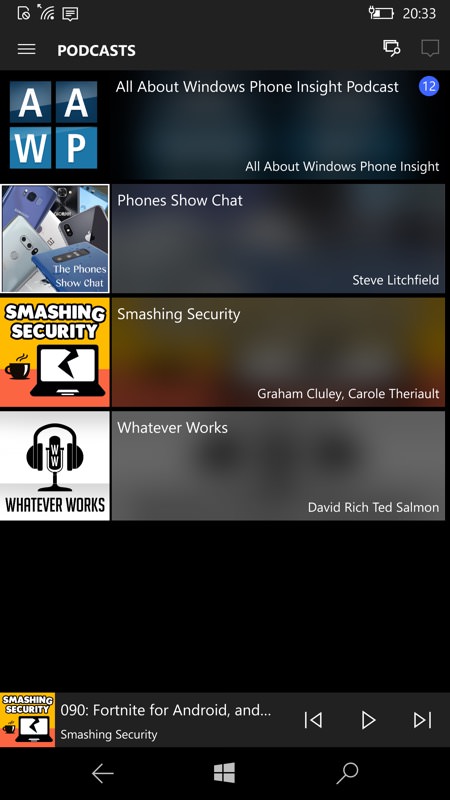
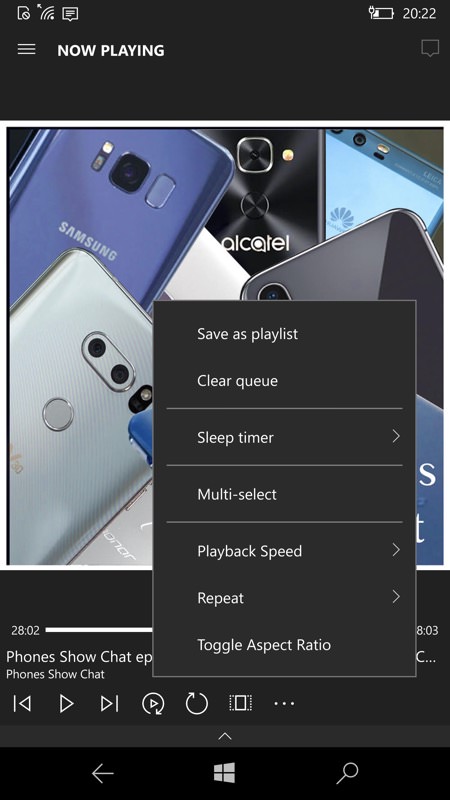
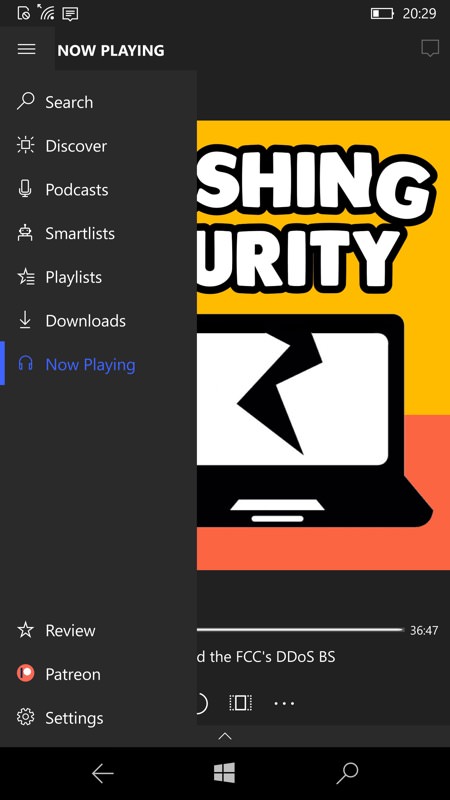
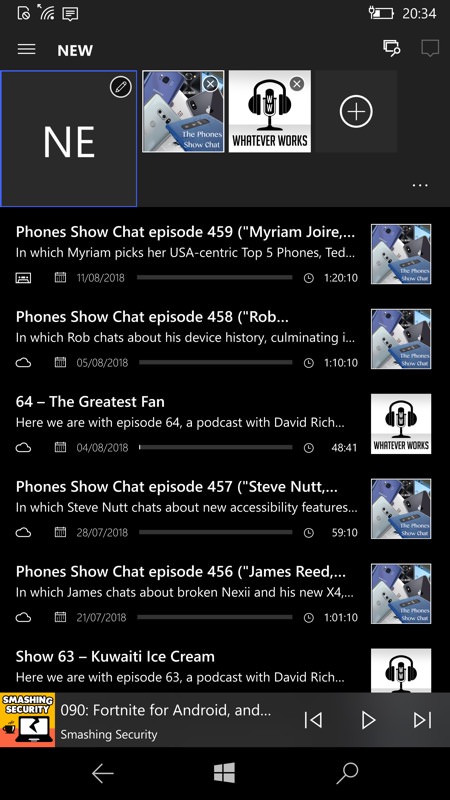
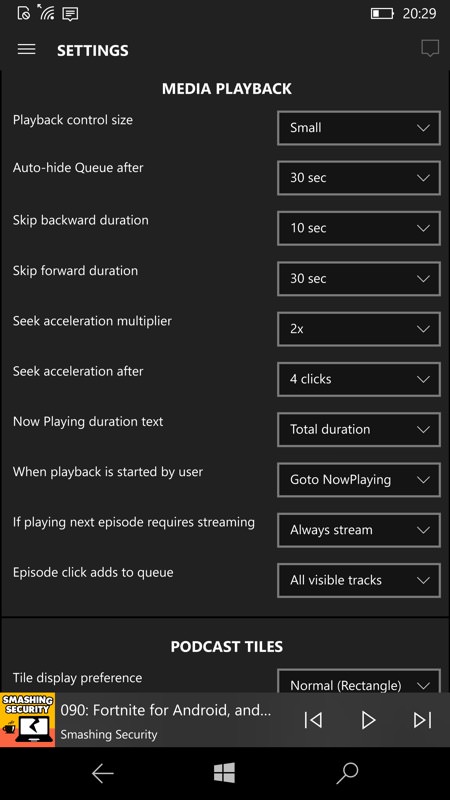
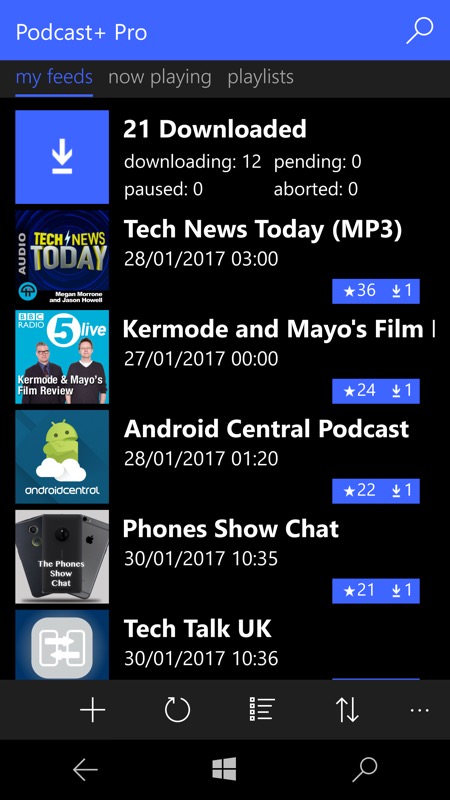
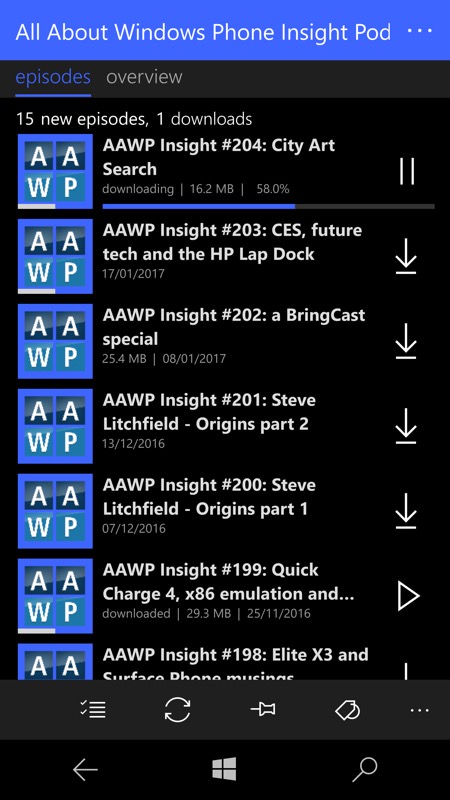
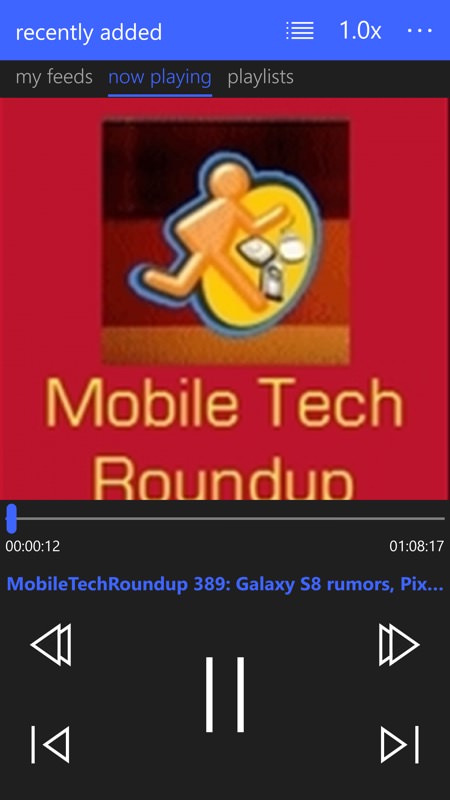
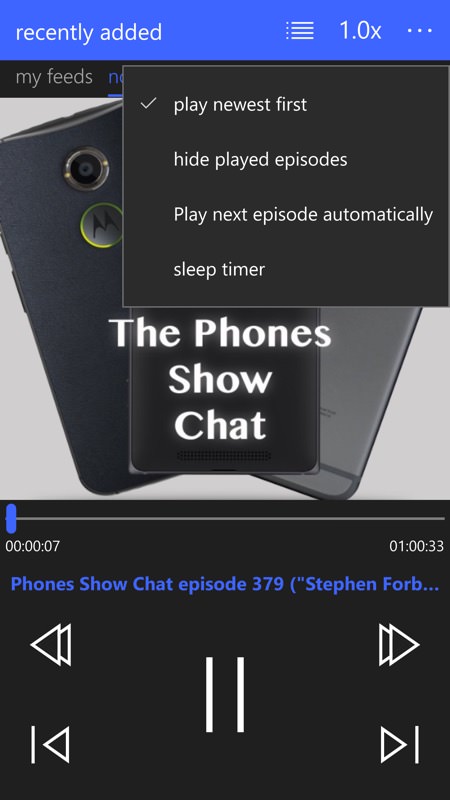
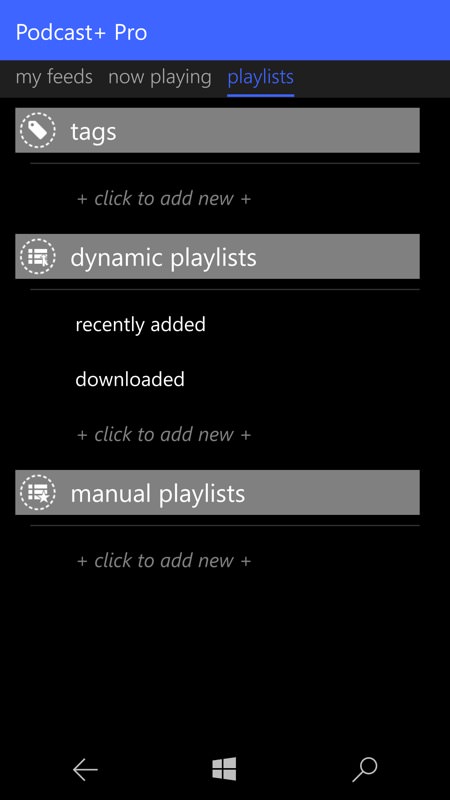
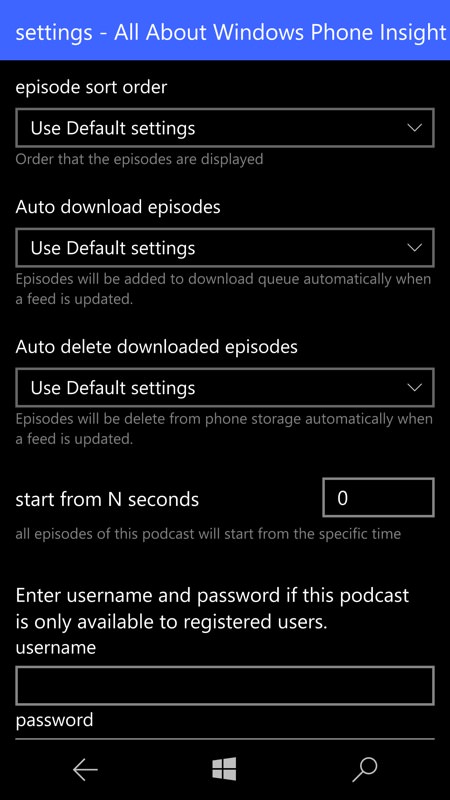
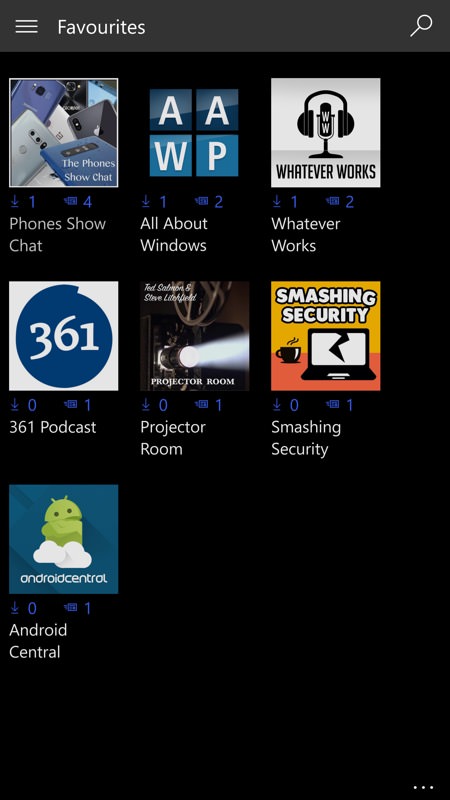
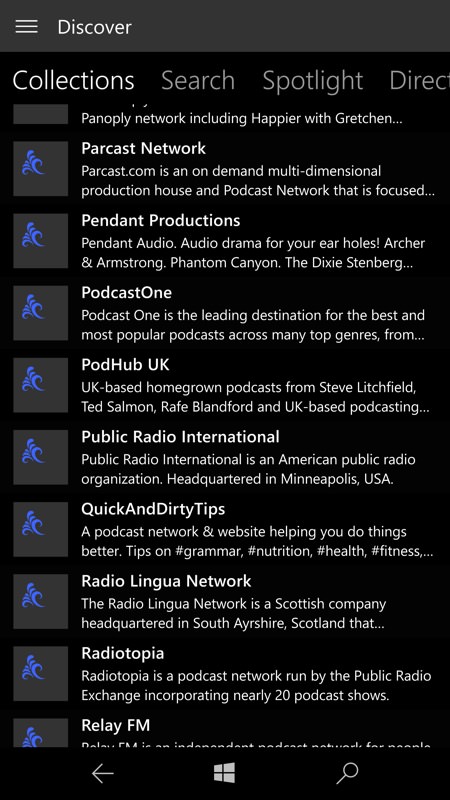
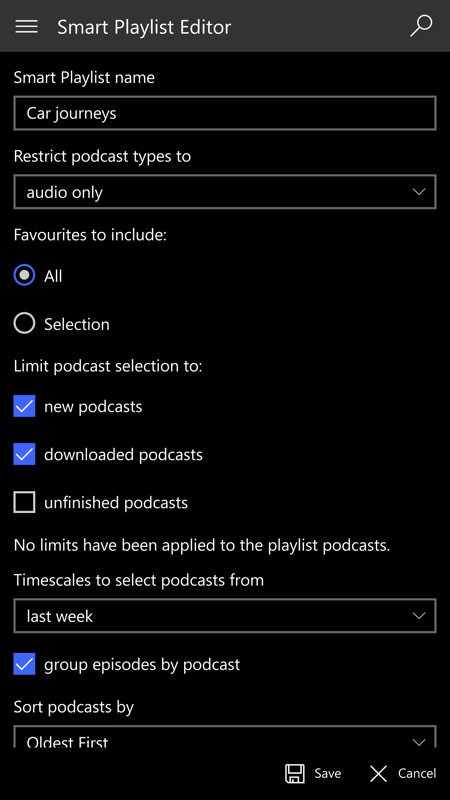
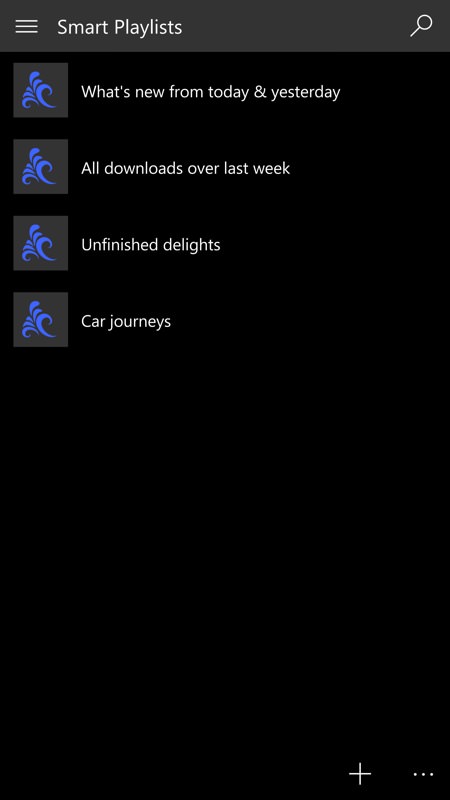
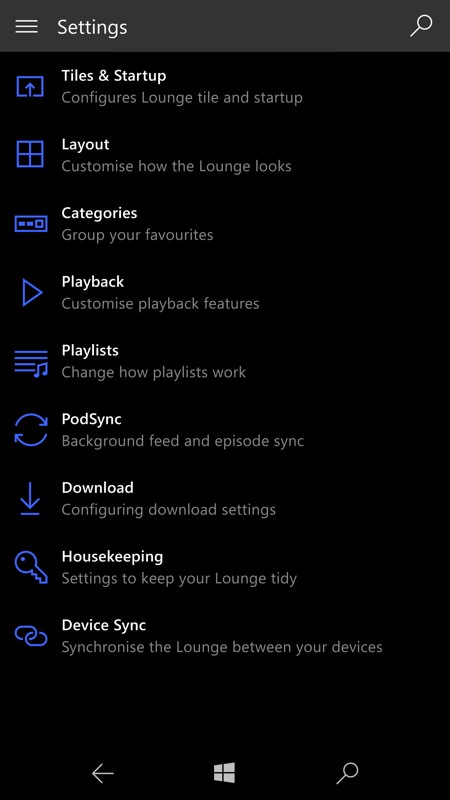
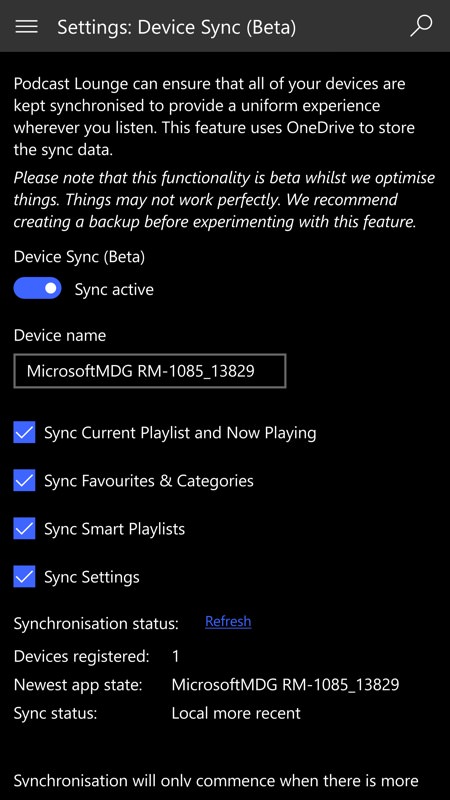
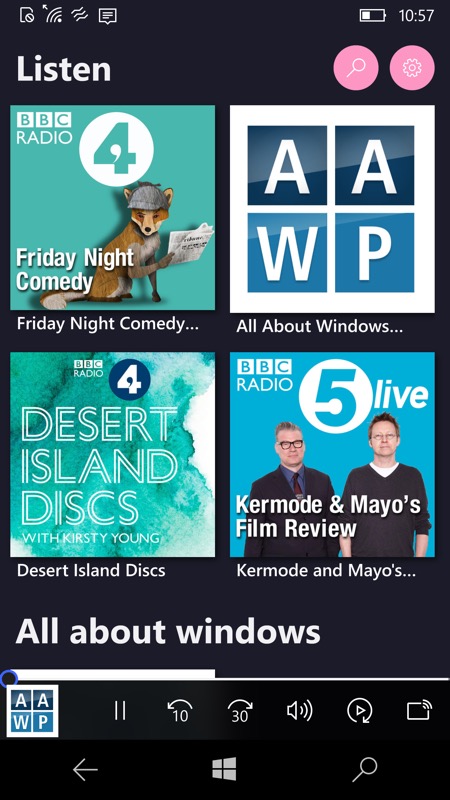
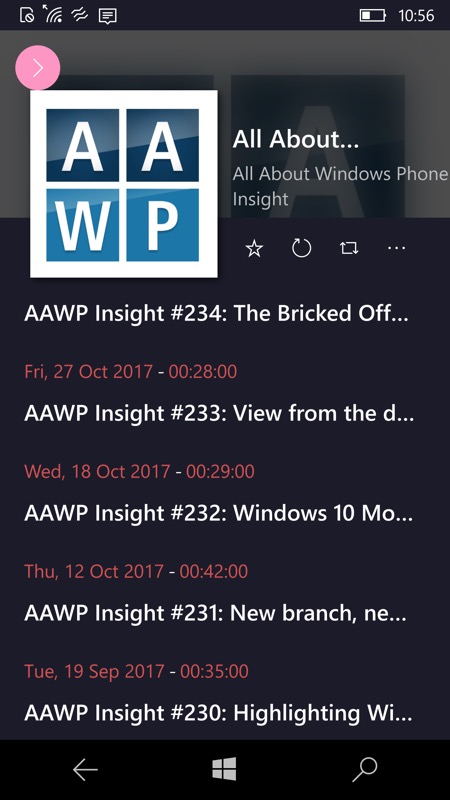
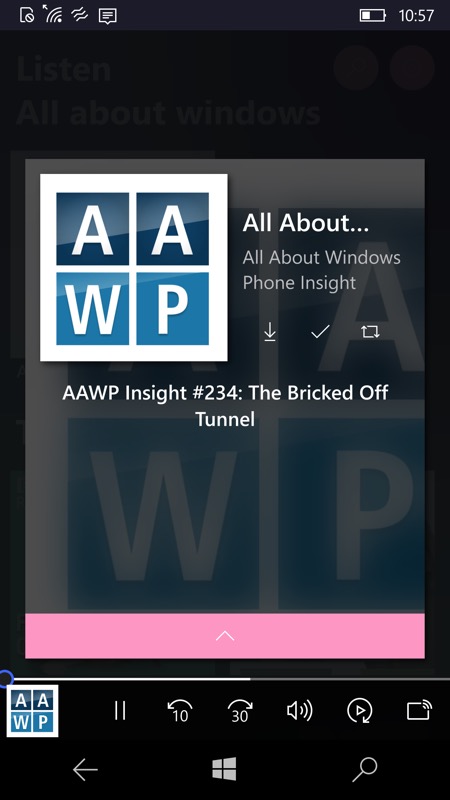
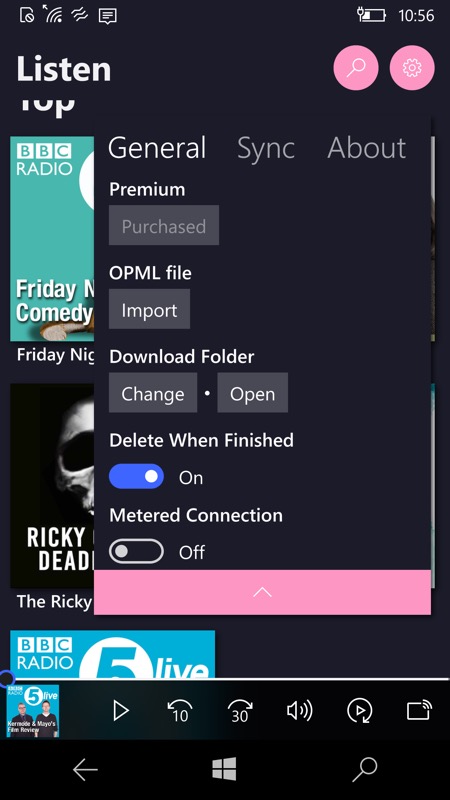
 2. Buy a LARGER microSD card.
2. Buy a LARGER microSD card.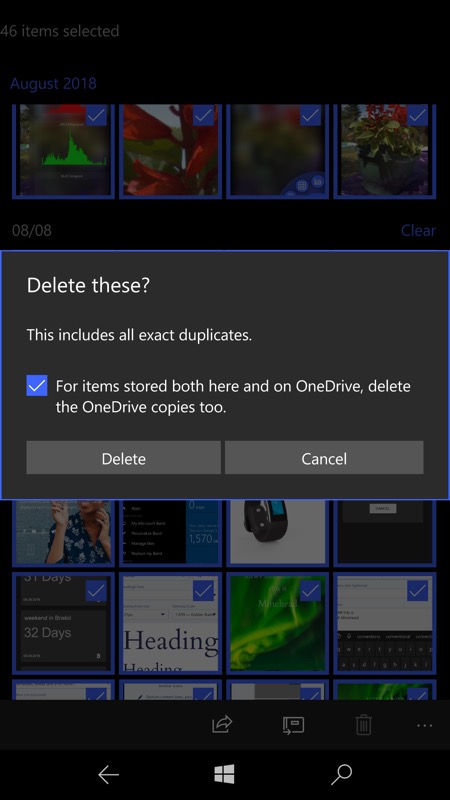









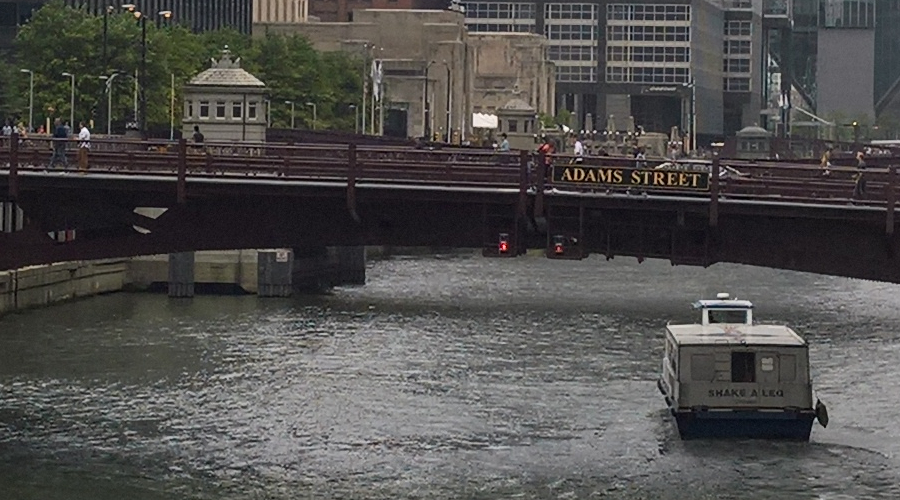



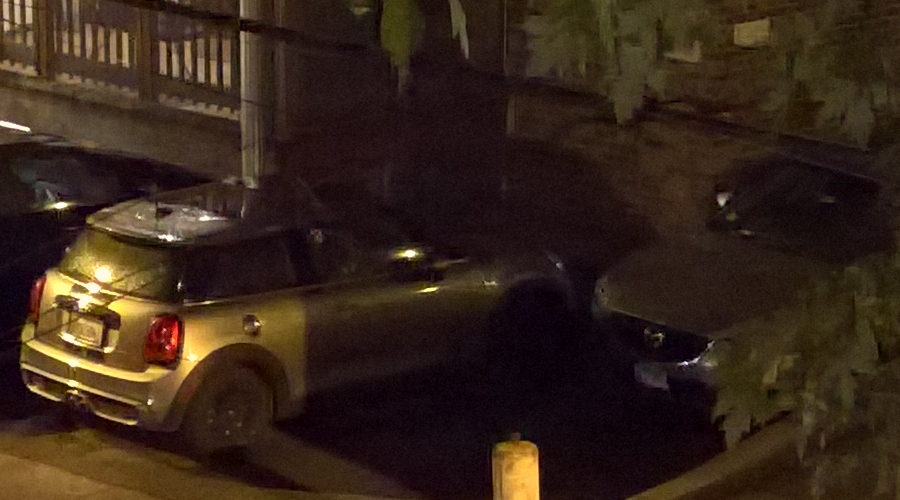

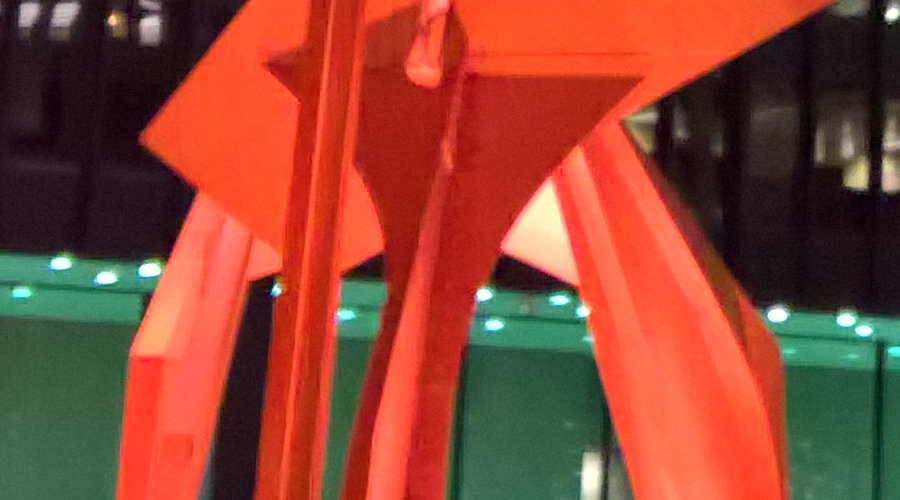





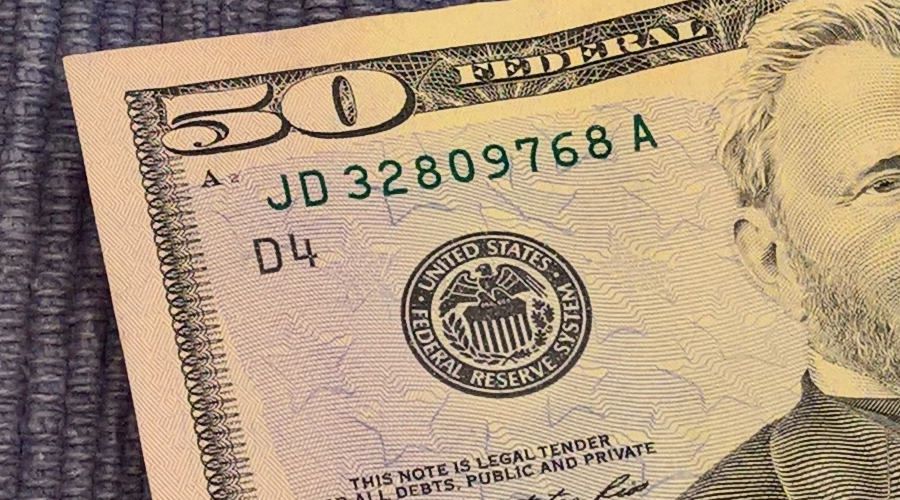










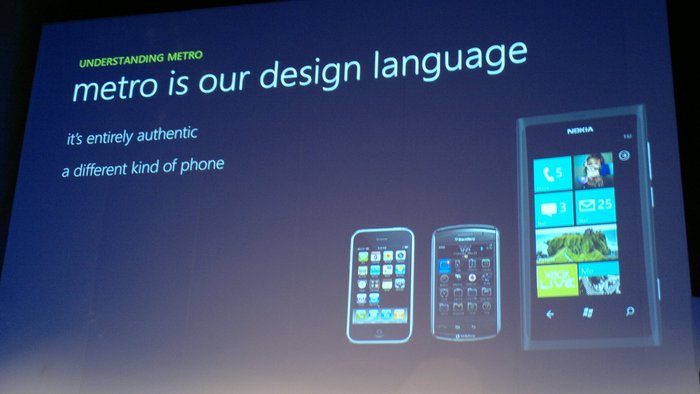


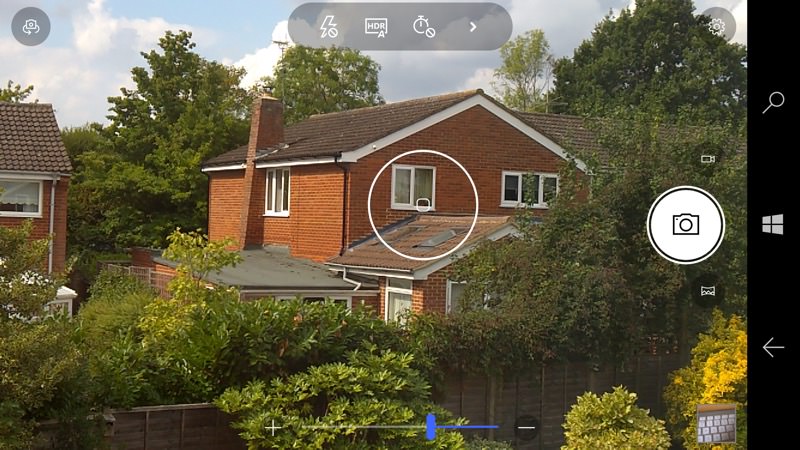
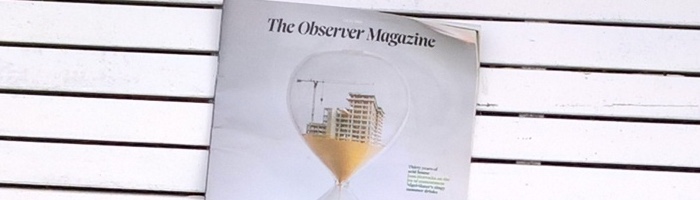
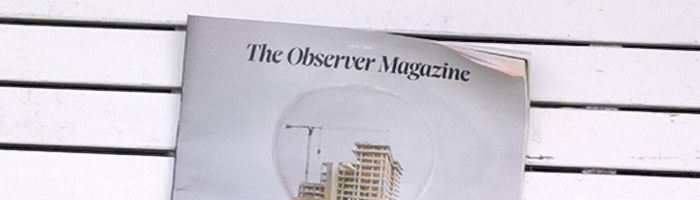
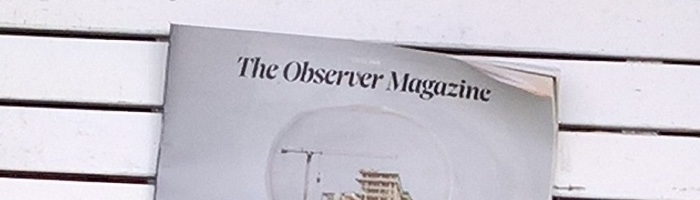
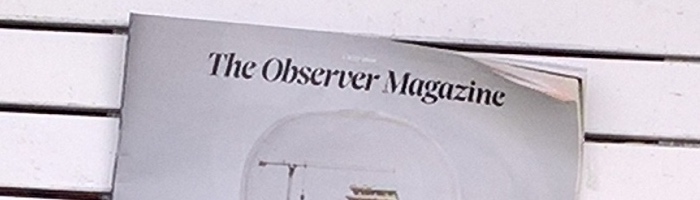
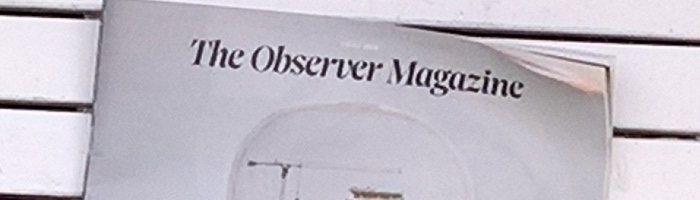
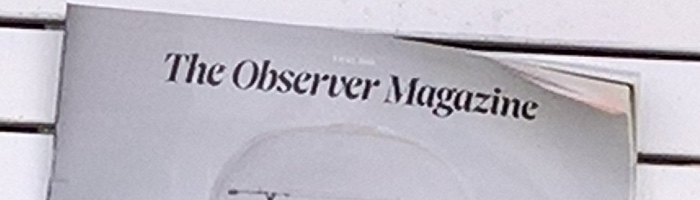
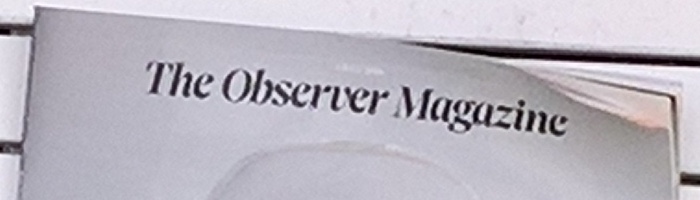
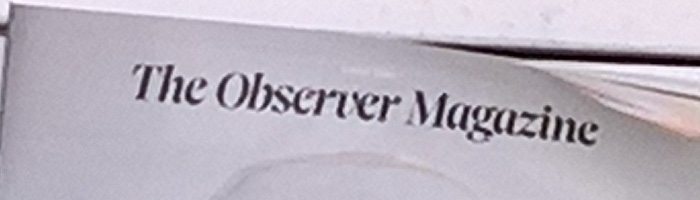
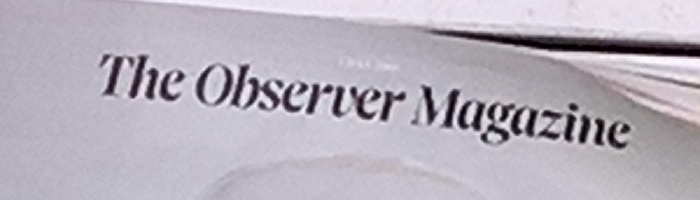
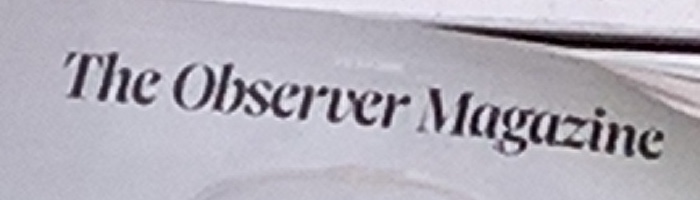
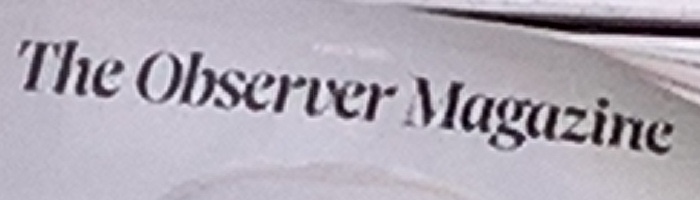
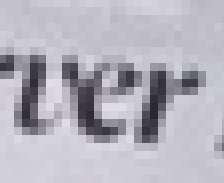 (1x)
(1x)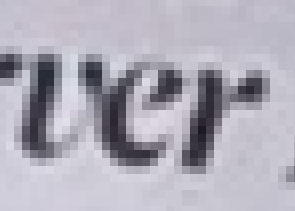 (10%)
(10%)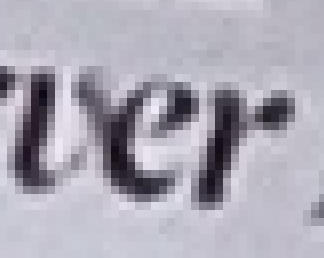 (20%)
(20%)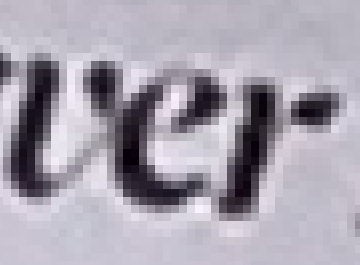 (30%)
(30%)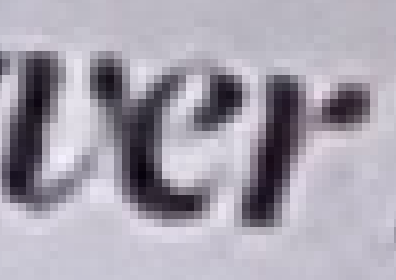 (40%)
(40%)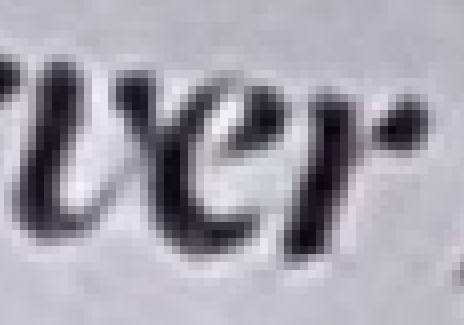 (50%)
(50%)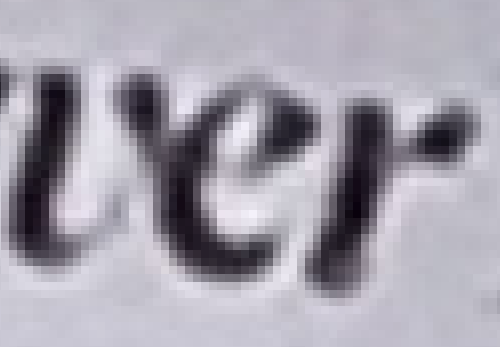 (60%)
(60%) 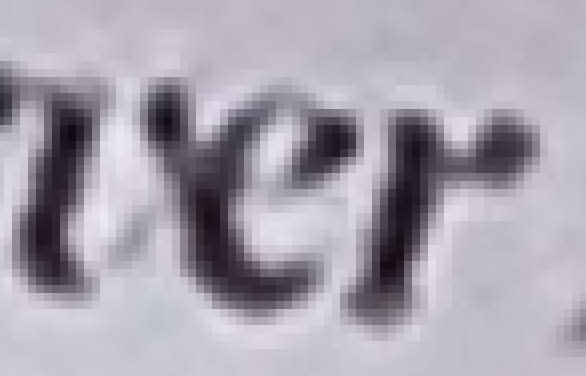 (70%)
(70%)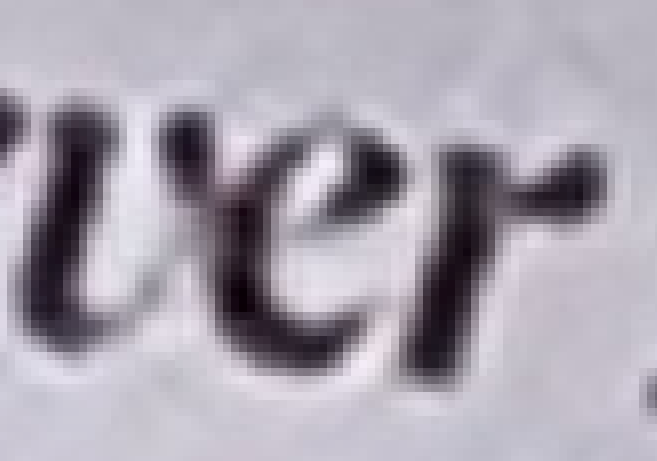 (80%)
(80%)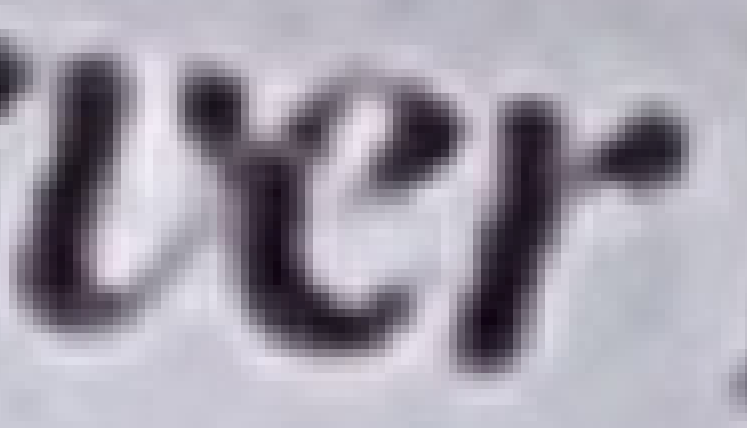 (90%)
(90%)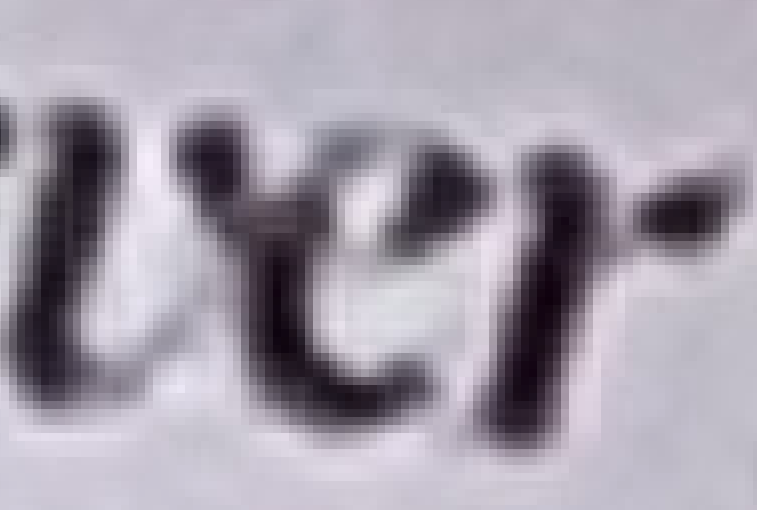 (100%)
(100%)